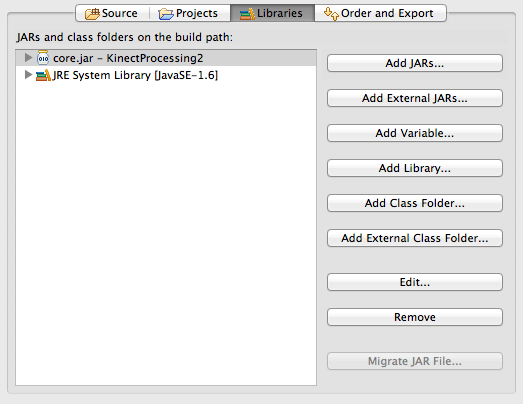Difference between revisions of "Kinect + Processing + Eclipse"
(→New Project) |
(→Add the core library to the build path) |
||
| Line 33: | Line 33: | ||
* You should have a new library in your build path: | * You should have a new library in your build path: | ||
<br /> | <br /> | ||
| − | <center>[[Image:KinectEclipseBuildPath1.png| | + | <center>[[Image:KinectEclipseBuildPath1.png|350px]]</center> |
<br /> | <br /> | ||
Revision as of 14:44, 4 November 2011
--D. Thiebaut 15:21, 4 November 2011 (EDT)
This tutorial is just a quick tech-note to install Daniel Shiffman's Processing library and make it work with Eclipse. This tutorial assumes a Mac platform.
Contents
System Snapshot
- Mac OS Lion
- MacPro
- Processing 1.5
- Eclipse Helios Service Release 1
Downloads
- Get Processing (if you don't have it already)
- Get Shiffman's openkinect.zip.
- Install Eclipse if necessary
Steps
New Project
- Open Eclipse
- Create a new Java project in Eclipse
Get the Processing core library
- Right-click (or Ctrl-click) on the project, and click on Import
- From the import menu, click 'File System
- Browse through your hierarchy of files and find the core.jar file inside the Processing.app application folder. On my machine, this was located in /Applications/Processing.app/Contents/Resources/Java
- Click on the box next to core.jar and then click on Finish
Add the core library to the build path
- Click on the project, right click on it, and select Properties
- In the Libraries tab, click Add Jar, then open up your project in the new window, and select core.jar.
- You should have a new library in your build path: