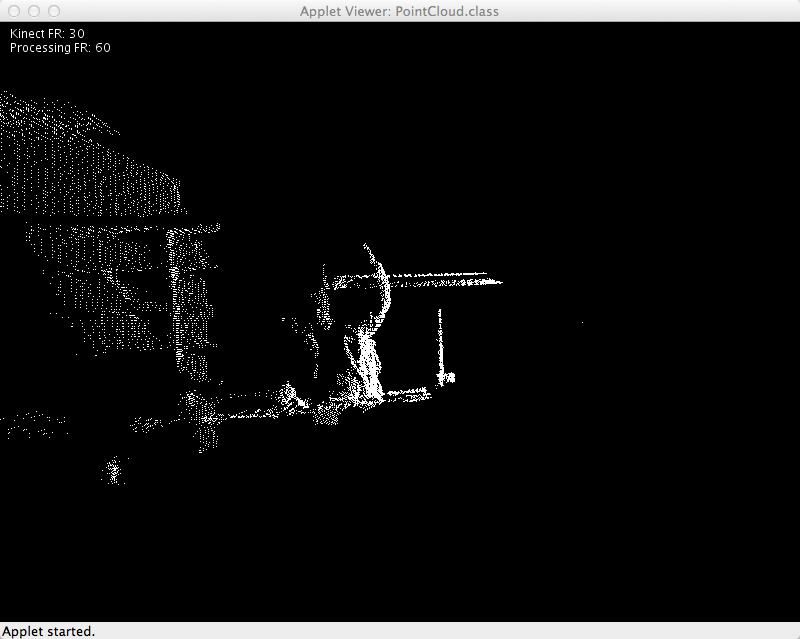Difference between revisions of "Kinect + Processing + Eclipse"
(→Add OpenKinect Library and Support Files) |
(→Run!) |
||
| (11 intermediate revisions by the same user not shown) | |||
| Line 29: | Line 29: | ||
<br /> | <br /> | ||
| − | <center>[[Image:ImportCoreJar.png| | + | <center>[[Image:ImportCoreJar.png|450px]]</center> |
<br /> | <br /> | ||
| Line 37: | Line 37: | ||
* You should have a new library in your build path: | * You should have a new library in your build path: | ||
<br /> | <br /> | ||
| − | <center>[[Image:KinectEclipseBuildPath1.png| | + | <center>[[Image:KinectEclipseBuildPath1.png|450px]]</center> |
<br /> | <br /> | ||
| Line 46: | Line 46: | ||
<br /> | <br /> | ||
| − | <center>[[Image:ImportOpenkinectJar.png| | + | <center>[[Image:ImportOpenkinectJar.png|450px]]</center> |
<br /> | <br /> | ||
| Line 54: | Line 54: | ||
cp openkinect/library/libKinect.jnilib /Library/Java/Extensions/ | cp openkinect/library/libKinect.jnilib /Library/Java/Extensions/ | ||
| + | * We now need to specify that the libKinect.jnilib file we just copied to the Java Extensions folder is the ''native library'' for '''openkinect.jar''' | ||
| + | ** Open the project properties | ||
| + | ** Pick the Java Build Path | ||
| + | ** Libraries Tab | ||
| + | ** Open '''openkinect.jar''' and edit the entry '''Native Library Location: (None)'''. Enter '''/Library/Java/Extensions/''' as the new location. | ||
<br /> | <br /> | ||
| − | [[Category:Tutorials]][[Category:Kinect]] | + | <center>[[Image:KinectLibraryJavaExtension.png|550px]]</center> |
| + | <br /> | ||
| + | |||
| + | |||
| + | <br /> | ||
| + | |||
| + | ==Create a new Processing Applet== | ||
| + | * Right-click on '''src''' under the project, in the '''Project Explorer''' window, and select '''Add New Class''' | ||
| + | * Call your class '''PointCloud''' and accept all the defaults before closing. | ||
| + | * Paste in Shiffman's ''Point Cloud'' Processing example program (one of the 3 programs supplied in openkinect.zip), which has been slightly modified to work with Eclipse: | ||
| + | <br /> | ||
| + | <br /> | ||
| + | <source lang="java"> | ||
| + | import org.openkinect.*; | ||
| + | import org.openkinect.processing.*; | ||
| + | |||
| + | import processing.core.PApplet; | ||
| + | import processing.core.PVector; | ||
| + | |||
| + | |||
| + | public class PointCloud extends PApplet { | ||
| + | Kinect kinect; | ||
| + | |||
| + | float a = 0; | ||
| + | |||
| + | // Size of kinect image | ||
| + | int w = 640; | ||
| + | int h = 480; | ||
| + | |||
| + | |||
| + | // We'll use a lookup table so that we don't have to repeat the math over and over | ||
| + | float[] depthLookUp = new float[2048]; | ||
| + | |||
| + | public void setup() { | ||
| + | size(800,600,P3D); | ||
| + | kinect = new Kinect(this); | ||
| + | kinect.start(); | ||
| + | kinect.enableDepth(true); | ||
| + | // We don't need the grayscale image in this example | ||
| + | // so this makes it more efficient | ||
| + | kinect.processDepthImage(false); | ||
| + | |||
| + | // Lookup table for all possible depth values (0 - 2047) | ||
| + | for (int i = 0; i < depthLookUp.length; i++) { | ||
| + | depthLookUp[i] = rawDepthToMeters(i); | ||
| + | } | ||
| + | } | ||
| + | |||
| + | public void draw() { | ||
| + | |||
| + | background(0); | ||
| + | fill(255); | ||
| + | textMode(SCREEN); | ||
| + | text("Kinect FR: " + (int)kinect.getDepthFPS() + "\nProcessing FR: " + (int)frameRate,10,16); | ||
| + | |||
| + | // Get the raw depth as array of integers | ||
| + | int[] depth = kinect.getRawDepth(); | ||
| + | |||
| + | // We're just going to calculate and draw every 4th pixel (equivalent of 160x120) | ||
| + | int skip = 4; | ||
| + | |||
| + | // Translate and rotate | ||
| + | translate(width/2,height/2,-50); | ||
| + | rotateY(a); | ||
| + | |||
| + | for(int x=0; x<w; x+=skip) { | ||
| + | for(int y=0; y<h; y+=skip) { | ||
| + | int offset = x+y*w; | ||
| + | |||
| + | // Convert kinect data to world xyz coordinate | ||
| + | int rawDepth = depth[offset]; | ||
| + | PVector v = depthToWorld(x,y,rawDepth); | ||
| + | |||
| + | stroke(255); | ||
| + | pushMatrix(); | ||
| + | // Scale up by 200 | ||
| + | float factor = 200; | ||
| + | translate(v.x*factor,v.y*factor,factor-v.z*factor); | ||
| + | // Draw a point | ||
| + | point(0,0); | ||
| + | popMatrix(); | ||
| + | } | ||
| + | } | ||
| + | |||
| + | // Rotate | ||
| + | a += 0.015f; | ||
| + | } | ||
| + | |||
| + | // These functions come from: http://graphics.stanford.edu/~mdfisher/Kinect.html | ||
| + | float rawDepthToMeters(int depthValue) { | ||
| + | if (depthValue < 2047) { | ||
| + | return (float)(1.0 / ((double)(depthValue) * -0.0030711016 + 3.3309495161)); | ||
| + | } | ||
| + | return 0.0f; | ||
| + | } | ||
| + | |||
| + | PVector depthToWorld(int x, int y, int depthValue) { | ||
| + | |||
| + | final double fx_d = 1.0 / 5.9421434211923247e+02; | ||
| + | final double fy_d = 1.0 / 5.9104053696870778e+02; | ||
| + | final double cx_d = 3.3930780975300314e+02; | ||
| + | final double cy_d = 2.4273913761751615e+02; | ||
| + | |||
| + | PVector result = new PVector(); | ||
| + | double depth = depthLookUp[depthValue];//rawDepthToMeters(depthValue); | ||
| + | result.x = (float)((x - cx_d) * depth * fx_d); | ||
| + | result.y = (float)((y - cy_d) * depth * fy_d); | ||
| + | result.z = (float)(depth); | ||
| + | return result; | ||
| + | } | ||
| + | |||
| + | public void stop() { | ||
| + | kinect.quit(); | ||
| + | super.stop(); | ||
| + | } | ||
| + | |||
| + | |||
| + | } | ||
| + | |||
| + | </source> | ||
| + | <br /> | ||
| + | |||
| + | ==Specify 32-bit processing== | ||
| + | * The '''openkinect''' library is written for 32-bit systems, which may not be the case for our machine. To force the compilation to stay in 32-bit mode, we just need to add the "-d32" flag to the project building command. | ||
| + | ** Pick '''Run Configurations''' from the '''Run''' menu, | ||
| + | ** In the '''Arguments Tab''', select '''VM Arguments''' and enter "-d32" | ||
| + | ** '''Apply''' | ||
| + | <br /> | ||
| + | <center>[[Image:MinusD32Kinect.png|550px]]</center> | ||
| + | <br /> | ||
| + | |||
| + | ==Run!== | ||
| + | * You should now be able to launch the program successfully: | ||
| + | |||
| + | <br /> | ||
| + | <center>[[Image:DFTPointCloudOnKinect.png|500px]]</center> | ||
| + | <br /> | ||
| + | |||
| + | [[Category:Tutorials]][[Category:Kinect]][[Category:Processing]][[Category:Eclipse]] | ||
Latest revision as of 15:39, 21 June 2012
--D. Thiebaut 15:21, 4 November 2011 (EDT)
This tutorial is just a quick tech-note to install Daniel Shiffman's Processing library and make it work with Eclipse. This tutorial assumes a Mac platform.
Contents
System Snapshot
- Mac OS Lion
- MacPro
- Processing 1.5
- Eclipse Helios Service Release 1
Downloads
- Get Processing (if you don't have it already)
- Get Shiffman's openkinect.zip.
- Install Eclipse if necessary
Steps
New Project
- Open Eclipse
- Create a new Java project in Eclipse
Get the Processing core library
- Right-click (or Ctrl-click) on the project, and click on Import
- From the import menu, click 'File System
- Browse through your hierarchy of files and find the core.jar file inside the Processing.app application folder. On my machine, this was located in /Applications/Processing.app/Contents/Resources/Java
- Click on the box next to core.jar and then click on Finish
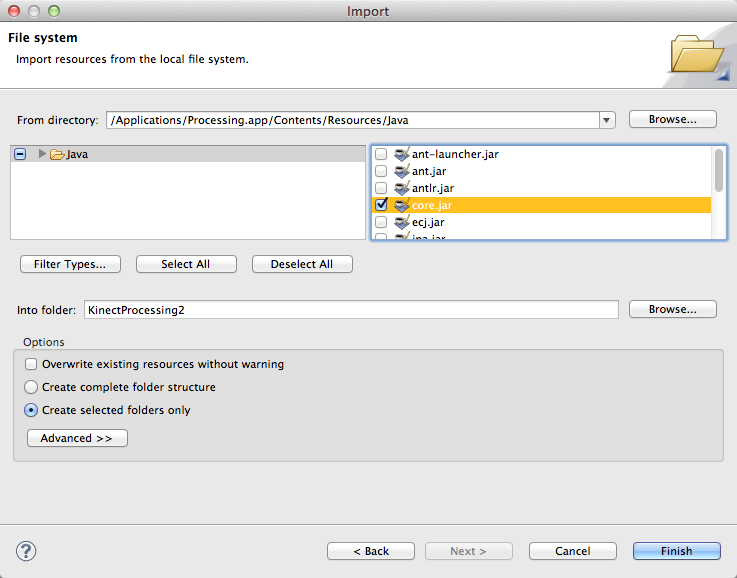
Add the core library to the build path
- Click on the project, right click on it, and select Properties
- In the Libraries tab, click Add Jar, then open up your project in the new window, and select core.jar.
- You should have a new library in your build path:
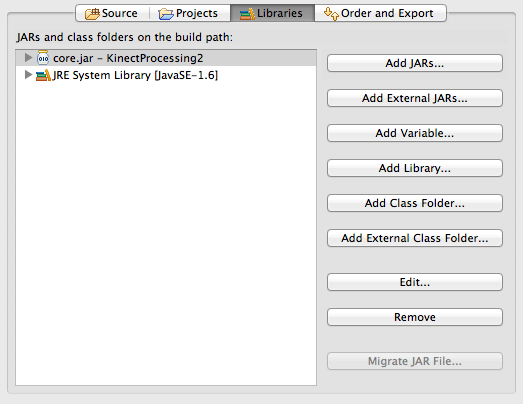
Add OpenKinect Library and Support Files
- Unzip the openkinect.zip file in a separate folder.
- Using the same method described above to import the core.jar file into the project, import the openkinect.jar file from the openkinect.zip archive into the project.
- Add it to the build path.
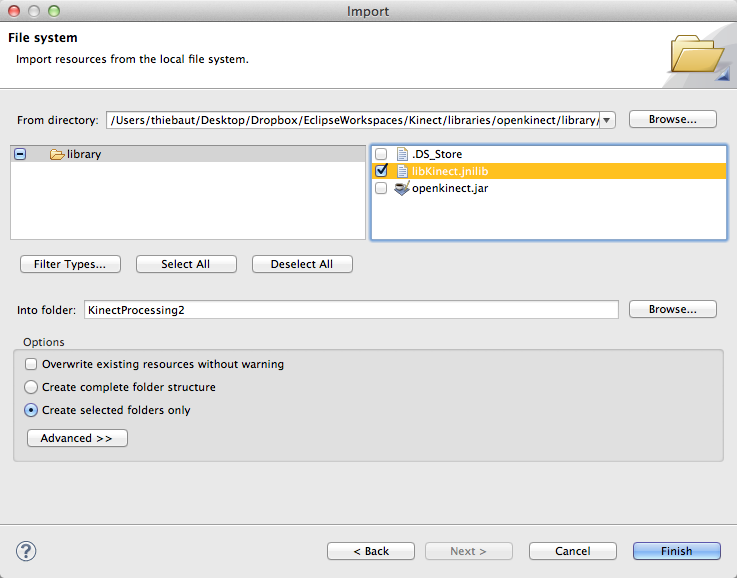
- Open a Terminal window, and cd your way to the folder containing the unzipped openkinect archive. Find libKinect.jnilib library file, and copy it to the Java Extensions folder on your machine.
- For me, this was done by typing this in Terminal:
cp openkinect/library/libKinect.jnilib /Library/Java/Extensions/
- We now need to specify that the libKinect.jnilib file we just copied to the Java Extensions folder is the native library for openkinect.jar
- Open the project properties
- Pick the Java Build Path
- Libraries Tab
- Open openkinect.jar and edit the entry Native Library Location: (None). Enter /Library/Java/Extensions/ as the new location.
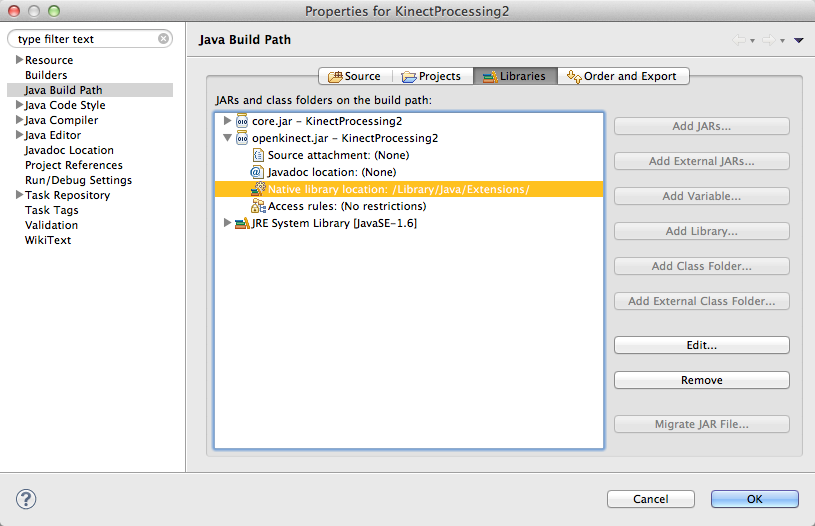
Create a new Processing Applet
- Right-click on src under the project, in the Project Explorer window, and select Add New Class
- Call your class PointCloud and accept all the defaults before closing.
- Paste in Shiffman's Point Cloud Processing example program (one of the 3 programs supplied in openkinect.zip), which has been slightly modified to work with Eclipse:
import org.openkinect.*;
import org.openkinect.processing.*;
import processing.core.PApplet;
import processing.core.PVector;
public class PointCloud extends PApplet {
Kinect kinect;
float a = 0;
// Size of kinect image
int w = 640;
int h = 480;
// We'll use a lookup table so that we don't have to repeat the math over and over
float[] depthLookUp = new float[2048];
public void setup() {
size(800,600,P3D);
kinect = new Kinect(this);
kinect.start();
kinect.enableDepth(true);
// We don't need the grayscale image in this example
// so this makes it more efficient
kinect.processDepthImage(false);
// Lookup table for all possible depth values (0 - 2047)
for (int i = 0; i < depthLookUp.length; i++) {
depthLookUp[i] = rawDepthToMeters(i);
}
}
public void draw() {
background(0);
fill(255);
textMode(SCREEN);
text("Kinect FR: " + (int)kinect.getDepthFPS() + "\nProcessing FR: " + (int)frameRate,10,16);
// Get the raw depth as array of integers
int[] depth = kinect.getRawDepth();
// We're just going to calculate and draw every 4th pixel (equivalent of 160x120)
int skip = 4;
// Translate and rotate
translate(width/2,height/2,-50);
rotateY(a);
for(int x=0; x<w; x+=skip) {
for(int y=0; y<h; y+=skip) {
int offset = x+y*w;
// Convert kinect data to world xyz coordinate
int rawDepth = depth[offset];
PVector v = depthToWorld(x,y,rawDepth);
stroke(255);
pushMatrix();
// Scale up by 200
float factor = 200;
translate(v.x*factor,v.y*factor,factor-v.z*factor);
// Draw a point
point(0,0);
popMatrix();
}
}
// Rotate
a += 0.015f;
}
// These functions come from: http://graphics.stanford.edu/~mdfisher/Kinect.html
float rawDepthToMeters(int depthValue) {
if (depthValue < 2047) {
return (float)(1.0 / ((double)(depthValue) * -0.0030711016 + 3.3309495161));
}
return 0.0f;
}
PVector depthToWorld(int x, int y, int depthValue) {
final double fx_d = 1.0 / 5.9421434211923247e+02;
final double fy_d = 1.0 / 5.9104053696870778e+02;
final double cx_d = 3.3930780975300314e+02;
final double cy_d = 2.4273913761751615e+02;
PVector result = new PVector();
double depth = depthLookUp[depthValue];//rawDepthToMeters(depthValue);
result.x = (float)((x - cx_d) * depth * fx_d);
result.y = (float)((y - cy_d) * depth * fy_d);
result.z = (float)(depth);
return result;
}
public void stop() {
kinect.quit();
super.stop();
}
}
Specify 32-bit processing
- The openkinect library is written for 32-bit systems, which may not be the case for our machine. To force the compilation to stay in 32-bit mode, we just need to add the "-d32" flag to the project building command.
- Pick Run Configurations from the Run menu,
- In the Arguments Tab, select VM Arguments and enter "-d32"
- Apply
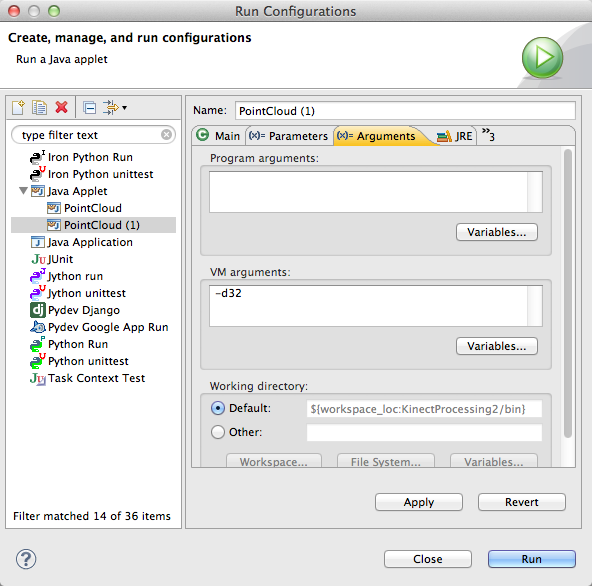
Run!
- You should now be able to launch the program successfully: