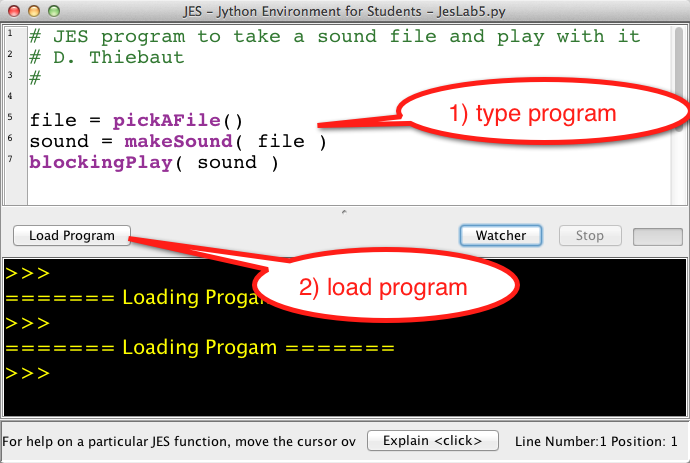Difference between revisions of "CSC111 Lab 5 2014"
(→Download JES) |
(→Download a Sound File) |
||
| Line 19: | Line 19: | ||
<br /> | <br /> | ||
* Download the following file to your computer: | * Download the following file to your computer: | ||
| − | ** [[media: | + | ** [[media:force.wav|force.wav]] |
<!-- * [[media:goodbye.wav|goodbye.wav]] | <!-- * [[media:goodbye.wav|goodbye.wav]] | ||
* [[media:dratcomp.wav|dratcomp.wav]] | * [[media:dratcomp.wav|dratcomp.wav]] | ||
| − | * [[media: | + | * [[media:hello.wav |hello.wav]] |
* [[media:takeover.wav|takeover.wav]] | * [[media:takeover.wav|takeover.wav]] | ||
* [[Media:guitar.wav | guitar.wav]] --> | * [[Media:guitar.wav | guitar.wav]] --> | ||
| + | <br /> | ||
| + | ==First JES Program== | ||
| + | <br /> | ||
| + | * Open JES | ||
| + | * Type the following program in the top window: | ||
| + | <br /> | ||
| + | <source lang="python"> | ||
| + | file = pickAFile() | ||
| + | sound = makeSound( file ) | ||
| + | blockingPlay( sound ) | ||
| + | </source> | ||
| + | <br /> | ||
| + | <center>[[Image:JES1.png|400px]]</center> | ||
<br /> | <br /> | ||
Revision as of 18:23, 25 February 2014
--D. Thiebaut (talk) 18:16, 25 February 2014 (EST)
JES
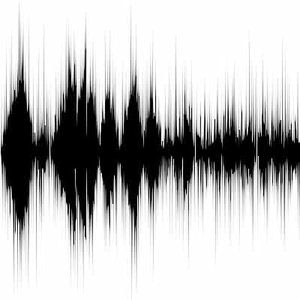
Download JES
- Download JES 4-3 to your computer from https://code.google.com/p/mediacomp-jes/downloads/list.
- If you are running Windows, pick jes-4-3.exe. Once downloaded, click on the exe file to start JES.
- If you are running Mac OS X, pick jes-4-3-mac.zip, click on the downloaded zip file. Then click on the extracted file to start JES.
Download a Sound File
- Download the following file to your computer:
First JES Program
- Open JES
- Type the following program in the top window:
file = pickAFile()
sound = makeSound( file )
blockingPlay( sound )