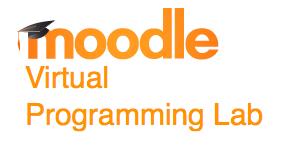Difference between revisions of "Moodle VPL Server Setup"
(→Hardware Server Setup) |
|||
| (9 intermediate revisions by the same user not shown) | |||
| Line 8: | Line 8: | ||
[[Image:MoodleVPLLogo.png]] | [[Image:MoodleVPLLogo.png]] | ||
|} | |} | ||
| + | <br /> | ||
| + | ---- | ||
| + | <center>[[Tutorials#Moodle_Virtual-Programming-Lab_.28VPL.29|Moodle VPL Tutorials]]</center> | ||
| + | ---- | ||
| + | <br /> | ||
<br /> | <br /> | ||
<bluebox> | <bluebox> | ||
| Line 28: | Line 33: | ||
<br /> | <br /> | ||
| − | = | + | =Main-Server Setup= |
* setup Server '''hadoop0''' (Legacy name, call yours with your favorite name) as Ubuntu 14.04 server with '''LAMP''' + '''OpenSSH''' services. | * setup Server '''hadoop0''' (Legacy name, call yours with your favorite name) as Ubuntu 14.04 server with '''LAMP''' + '''OpenSSH''' services. | ||
* Install as root some required packages | * Install as root some required packages | ||
| Line 59: | Line 64: | ||
==Moodle Server Setup== | ==Moodle Server Setup== | ||
<br /> | <br /> | ||
| − | * create a new VM | + | * create a new VM as a Ubuntu 14.04 server |
* name it moodleServer ''(or whatever name you want to name it)'' | * name it moodleServer ''(or whatever name you want to name it)'' | ||
* 4 GB Ram | * 4 GB Ram | ||
| Line 72: | Line 77: | ||
** emacs24 | ** emacs24 | ||
** git | ** git | ||
| + | ** php5-xmlrpc | ||
| + | |||
* For installation, follow reference: http://docs.moodle.org/23/en/Installing_Moodle | * For installation, follow reference: http://docs.moodle.org/23/en/Installing_Moodle | ||
* setup php curl: | * setup php curl: | ||
| Line 109: | Line 116: | ||
== Web address == | == Web address == | ||
type value | type value | ||
| − | : http://moodleServer. | + | : http://moodleServer.''your.Domain.Name''/moodle |
------------------------------------------------------------------------------- | ------------------------------------------------------------------------------- | ||
== Data directory == | == Data directory == | ||
| Line 147: | Line 154: | ||
== Database password == | == Database password == | ||
type value | type value | ||
| − | : ''typeYourPasswordHere'' | + | : ''typeYourPasswordHere'' |
------------------------------------------------------------------------------- | ------------------------------------------------------------------------------- | ||
== Full site name == | == Full site name == | ||
| Line 188: | Line 195: | ||
===Install/Setup VPL Module=== | ===Install/Setup VPL Module=== | ||
<br /> | <br /> | ||
| − | |||
* Download from http://vpl.dis.ulpgc.es/index.php/en/download | * Download from http://vpl.dis.ulpgc.es/index.php/en/download | ||
* sudo unzip module in /var/www/moodle/mod | * sudo unzip module in /var/www/moodle/mod | ||
* Go to notification in Admin Menu of moodle, and click on update database. ==> Success! | * Go to notification in Admin Menu of moodle, and click on update database. ==> Success! | ||
<br /> | <br /> | ||
| + | |||
=Install VPL Jail System= | =Install VPL Jail System= | ||
<br /> | <br /> | ||
| − | * | + | * On main server create a '''second VM''' as Ubuntu Server 14.04 |
| − | + | * Name it vplServer | |
| − | + | * Only install OpenSSH services on it. | |
| − | + | * select '''bridged network''' for network | |
| − | + | * apt-get several packages | |
| − | + | ||
| − | + | apt-get install emacs24 | |
| − | + | apt-get install ntp | |
| − | + | apt-get install php5-xmlrpc | |
| − | + | ||
| − | + | * install VPL jail server | |
| − | + | ||
| − | |||
| − | |||
| − | |||
| − | |||
| − | |||
| − | |||
| − | |||
| − | |||
| − | |||
| − | |||
| − | |||
| − | |||
| − | |||
| − | |||
| − | |||
| − | |||
| − | |||
| − | |||
| − | |||
| − | |||
| − | |||
| − | |||
| − | |||
| − | |||
| − | |||
| − | |||
| − | |||
| − | |||
| − | |||
| − | |||
| − | |||
| − | |||
| − | |||
wget http://vpl.dis.ulpgc.es/releases/vpl_jail_system-2.0.1.tar.gz | wget http://vpl.dis.ulpgc.es/releases/vpl_jail_system-2.0.1.tar.gz | ||
| − | select no for wildcard certificates | + | |
| − | install ddclient (current IP=131.229.102.20) | + | * select no for wildcard certificates |
| − | setup vplserver. | + | * install ddclient (current IP=131.229.102.20) |
| − | reboot | + | * setup vplserver.''your.domain.name'' as name of machine |
| − | + | * reboot | |
| − | + | ||
| − | + | sudo reboot | |
| − | Test. Plug these URL in browser and get OK message in blank page: | + | |
| − | http://vplserver. | + | * then restart vpl-jail system |
| − | https://vplserver. | + | |
| − | + | sudo service vpl-jail-system start | |
| + | |||
| + | * Test. Plug these URL in browser and get OK message in blank page: | ||
| + | http://vplserver.''your.domain.name''/OK | ||
| + | https://vplserver.''your.domain.name''/OK | ||
| − | + | =Make Moodle Server Aware of VPL Server= | |
| − | |||
| − | |||
| − | |||
| + | * Switch to moodleServer where Moodle is installed | ||
| + | * login as admin and go to http://moodleServer.''your.domain.name''/moodle/admin/search.php?query=vpl | ||
| + | * Set Execution Server List to http://vplserver.''your.domain.name'' | ||
| − | |||
| − | + | This concludes the Moodle/VPL server setup. | |
| − | |||
| − | |||
| − | |||
| − | |||
| − | |||
| − | + | <br /> | |
| − | + | <br /> | |
| − | + | <br /> | |
| − | + | <br /> | |
| − | + | <br /> | |
| − | + | <br /> | |
| − | + | <br /> | |
| − | + | <br /> | |
| − | + | <br /> | |
| − | + | <br /> | |
| − | + | <br /> | |
| − | + | <br /> | |
| − | + | <br /> | |
| − | + | <br /> | |
| − | + | <br /> | |
| − | + | [[Category:Tutorials]][[Category:Moodle]][[Category:VPL]][[Category:Python]] | |
| − | [ | ||
Latest revision as of 19:43, 12 June 2014
--D. Thiebaut (talk) 16:15, 10 June 2014 (EDT)
These are rough notes detailing the installation of two virtual Ubuntu servers on a Hardware Ubuntu 14.04 server. The notes are intended to provide general guidelines, and not precise step-by-step instructions. The main Ubuntu server runs two virtual servers, one a LAMP server that hosts Moodle, the other a regular Ubuntu server used for the jail-system required by the Virtual Programming Lab module of Moodle (VPL).
Versions
- Ubuntu 14.04
- Moodle Version 2.7 + (Build: 20140529)
- Virtual Programming Lab (VPL) Version 3.0.1. VPL is a Moodle module that can be found on this page.
Hardware Server Setup
Motherboard/Processor/Video
- ASUS M5A97 R2.0 AM3+ AMD 970 SATA 6Gb/s USB 3.0 ATX AMD Motherboard ($84.99)
- Corsair Vengeance 16GB (2x8GB) DDR3 1600 MHz (PC3 12800) Desktop Memory (CMZ16GX3M2A1600C10) ($120.22)
- AMD FX-8150 8-Core Black Edition Processor Socket AM3+ FD8150FRGUBOX ($175)
Main-Server Setup
- setup Server hadoop0 (Legacy name, call yours with your favorite name) as Ubuntu 14.04 server with LAMP + OpenSSH services.
- Install as root some required packages
apt-get install gparted xorg gnome-core gnome-system-tools gnome-app-install apt-get install ddclient (optional, but will allow you to ssh to your server using a domain name rather than an Ip address) apt-get install emacs24 apt-get install git apt-get install phpmyadmin
- Install virtualbox: follow directions from http://www.n00bsonubuntu.net/content/install-virtualbox-ubuntu-14-04/:
wget http://releases.ubuntu.com/trusty/ubuntu-14.04-server-amd64.iso wget -q http://download.virtualbox.org/virtualbox/debian/oracle_vbox.asc -O- | sudo apt-key add - sudo apt-get update && sudo apt-get install virtualbox-4.3 -y sudo apt-get selfupdate sudo apt-get update wget http://download.virtualbox.org/virtualbox/4.3.12/virtualbox-4.3_4.3.12-93733~Ubuntu~raring_amd64.deb wget -q http://download.virtualbox.org/virtualbox/debian/oracle_vbox.asc -O- | sudo apt-key add - sudo apt-get update && sudo apt-get install virtualbox-4.3 -y wget http://download.virtualbox.org/virtualbox/4.3.10/Oracle_VM_VirtualBox_Extension_Pack-4.3.10-93012.vbox-extpack adduser yourLoginName vboxusers
- copy Oracle_VM_VirtualBox_Extension_Pack-4.3.10-93012.vbox-extpack to you home directory and double-click on it to install it.
mv Oracle_VM_VirtualBox_Extension_Pack-4.3.10-93012.vbox-extpack /tmp
- Put Ubuntu Server iso in dvd
- Start virtualbox on your server
Moodle Server Setup
- create a new VM as a Ubuntu 14.04 server
- name it moodleServer (or whatever name you want to name it)
- 4 GB Ram
- 20 GB Hard disk
- Bridged NAT network
- user yourUserName/yourPassword
- set the root password for mysql
- request LAMP and Open-SSH services
- apt-get some applications when first-time in the system:
- ddclient (same comment as before. Useful if your Ips change from time to time)
- phpmyadmin
- emacs24
- git
- php5-xmlrpc
- For installation, follow reference: http://docs.moodle.org/23/en/Installing_Moodle
- setup php curl:
sudo apt-get install curl libcurl3 libcurl3-dev php5-curl
- get and install moodle
sudo -i git clone -b MOODLE_27_STABLE git://git.moodle.org/moodle.git cd /var/www/html mv /root/moodle . chown -R root moodle chmod -R 0755 moodle/ find moodle -type f -exec chmod 0644 {} \;
- setup moodledata directory:
sudo -i mkdir /usr/local/moodledata chmod 777 /usr/local/moodledata
- Mysql
Database on moodleServer: moodle, collation utf8_general_ci user: mooduser, localhost, password typeYourPasswordHere
- Setup Moodle (follow directions from http://docs.moodle.org/23/en/Installing_Moodle
admin account: admin admin password: typeYourPasswordHere type value, press Enter to use default value (en) : ------------------------------------------------------------------------------- == Data directories permission == type value, press Enter to use default value (2777) : ------------------------------------------------------------------------------- == Web address == type value : http://moodleServer.your.Domain.Name/moodle ------------------------------------------------------------------------------- == Data directory == type value, press Enter to use default value (/var/www/moodledata) : /usr/local/moodledata ------------------------------------------------------------------------------- == Choose database driver == mysqli mariadb type value, press Enter to use default value (mysqli) : ------------------------------------------------------------------------------- == Database host == type value, press Enter to use default value (localhost) : ------------------------------------------------------------------------------- == Database name == type value, press Enter to use default value (moodle) : ------------------------------------------------------------------------------- == Tables prefix == type value, press Enter to use default value (mdl_) : ------------------------------------------------------------------------------- == Database port == type value, press Enter to use default value () : ------------------------------------------------------------------------------- == Unix socket == type value, press Enter to use default value () : ------------------------------------------------------------------------------- == Database user == type value, press Enter to use default value (root) : mooduser ------------------------------------------------------------------------------- == Database password == type value : typeYourPasswordHere ------------------------------------------------------------------------------- == Full site name == type value : CompSci Moodle ------------------------------------------------------------------------------- == Short name for site (eg single word) == type value : CSMoodle ------------------------------------------------------------------------------- == Admin account username == type value, press Enter to use default value (admin) : admin ------------------------------------------------------------------------------- == New admin user password == type value : typePasswordHere ------------------------------------------------------------------------------- == Copyright notice == Moodle - Modular Object-Oriented Dynamic Learning Environment Copyright (C) 1999 onwards Martin Dougiamas (http://moodle.com) This program is free software: you can redistribute it and/or modify it under the terms of the GNU General Public License as published by the Free Software Foundation, either version 3 of the License, or (at your option) any later version. This program is distributed in the hope that it will be useful, but WITHOUT ANY WARRANTY; without even the implied warranty of MERCHANTABILITY or FITNESS FOR A PARTICULAR PURPOSE. See the Moodle License information page for full details: http://docs.moodle.org/dev/License Have you read these conditions and understood them? type y (means yes) or n (means no) : y
Install/Setup VPL Module
- Download from http://vpl.dis.ulpgc.es/index.php/en/download
- sudo unzip module in /var/www/moodle/mod
- Go to notification in Admin Menu of moodle, and click on update database. ==> Success!
Install VPL Jail System
- On main server create a second VM as Ubuntu Server 14.04
- Name it vplServer
- Only install OpenSSH services on it.
- select bridged network for network
- apt-get several packages
apt-get install emacs24 apt-get install ntp apt-get install php5-xmlrpc
- install VPL jail server
wget http://vpl.dis.ulpgc.es/releases/vpl_jail_system-2.0.1.tar.gz
- select no for wildcard certificates
- install ddclient (current IP=131.229.102.20)
- setup vplserver.your.domain.name as name of machine
- reboot
sudo reboot
- then restart vpl-jail system
sudo service vpl-jail-system start
- Test. Plug these URL in browser and get OK message in blank page:
http://vplserver.your.domain.name/OK https://vplserver.your.domain.name/OK
Make Moodle Server Aware of VPL Server
- Switch to moodleServer where Moodle is installed
- login as admin and go to http://moodleServer.your.domain.name/moodle/admin/search.php?query=vpl
- Set Execution Server List to http://vplserver.your.domain.name
This concludes the Moodle/VPL server setup.