Difference between revisions of "Wyse Thin-Client Setup"
(Created page with "--~~~~ ---- =Directions to Use the Wyse Thin-Client= <br /> # Turn the unit ON # Wait about 1 minute for the OS to boot<br /><br /><center>[[Image:WyseThinkClientBootWindow.j...") |
(→Directions to Use the Wyse Thin-Client) |
||
| Line 2: | Line 2: | ||
---- | ---- | ||
| + | =Misc. Info= | ||
| + | <br /> | ||
| + | * PowerTerm Wyse 3110872 | ||
| + | ** Model Dx0D | ||
| + | ** Part No: 909632-01L | ||
| + | ** Serial No: 9EPDN100230 | ||
| + | ** Mac Address: 00:80:64:BF:58:B8 | ||
| + | <br /> | ||
=Directions to Use the Wyse Thin-Client= | =Directions to Use the Wyse Thin-Client= | ||
<br /> | <br /> | ||
Revision as of 13:07, 17 June 2014
--D. Thiebaut (talk) 13:01, 17 June 2014 (EDT)
Misc. Info
- PowerTerm Wyse 3110872
- Model Dx0D
- Part No: 909632-01L
- Serial No: 9EPDN100230
- Mac Address: 00:80:64:BF:58:B8
Directions to Use the Wyse Thin-Client
- Turn the unit ON
- Wait about 1 minute for the OS to boot
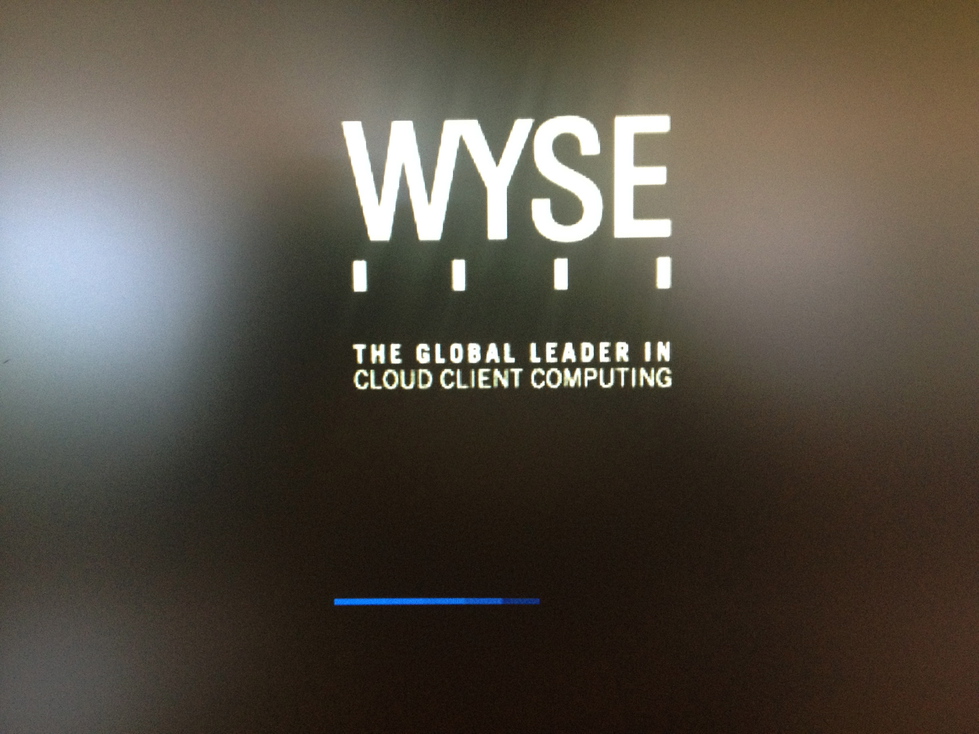
- In the Wyse Login window, enter
- Username: admin
- Domain: Local login
- In the next window
- Password: admin
- Once logged in, a new Linux Desktop should appear. Click on Computer in the bottom left of the screen, then More Applications, then pick Thinlinc
- In the login window, enter
- Server: tlserv.smith.edu
- User: dthiebaut (or your own account name)
- Password: provide your new password