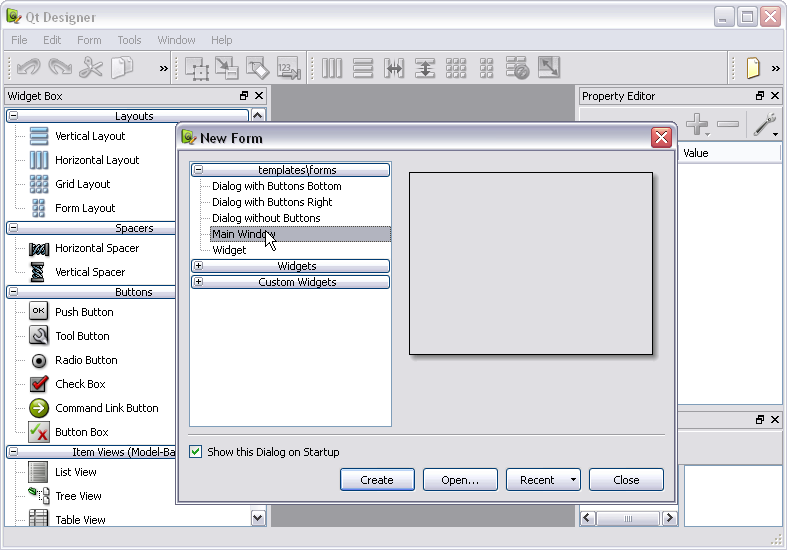Difference between revisions of "PyQt4 Lab 1"
(→Installing PyQt) |
|||
| Line 18: | Line 18: | ||
** Open a Python Shell window, and type | ** Open a Python Shell window, and type | ||
| − | + | import PyQt4 | |
::If you do not get an error message, then PyQt4 is installed correctly. | ::If you do not get an error message, then PyQt4 is installed correctly. | ||
<center>[[Image:TutorialPyQt1.png]]</center> | <center>[[Image:TutorialPyQt1.png]]</center> | ||
| + | |||
| + | =Creating the GUI (form)= | ||
| + | |||
| + | * Locate the Qt Designer that should have been installed as part of the previous step, and launch it. | ||
| + | |||
| + | * In the '''New Form''' menu that appears, select a MainWindow | ||
| + | <center>[[Image:TutorialPyQt2.png | 400px]]</center> | ||
Revision as of 11:33, 1 February 2009
© D. Thiebaut 2009.
This tutorial is a quick introduction to PyQt, a binding of Python with the Qt4 GUI library. Qt was originally made by Trolltech, now bought by Nokia, and is a powerful platform for developing GUI applications in C++ or Java for Windows, MacOS, and Linux, as well as embedded platforms.
This tutorial shows the basic steps for installing PyQt on a Windows XP machine (sorry, still not using and resisting using Vista), and creating a simple app.
Installing PyQt
- First install SIP which allows binding of C++ and python program. SIP can be found at http://www.riverbankcomputing.co.uk/software/sip/download. The last step of the installation gave me an error message, but this was for something relatively trivial which shouldn't influence the operation of the package.
- Then download and install PyQt4, also from Riverbank: http://www.riverbankcomputing.co.uk/software/pyqt/download . As of today (2/1/09), this installs Python 2.6 on your system. It may be different for you depending on when you install this package.
- A test for verifying that your installation works
- Go Start/All Programs/Python 2.6/IDLE (again, it may be a different version for you)
- If the python shell window is not open, open it up (Run/Python Shell)
- Open a Python Shell window, and type
import PyQt4
- If you do not get an error message, then PyQt4 is installed correctly.

Creating the GUI (form)
- Locate the Qt Designer that should have been installed as part of the previous step, and launch it.
- In the New Form menu that appears, select a MainWindow