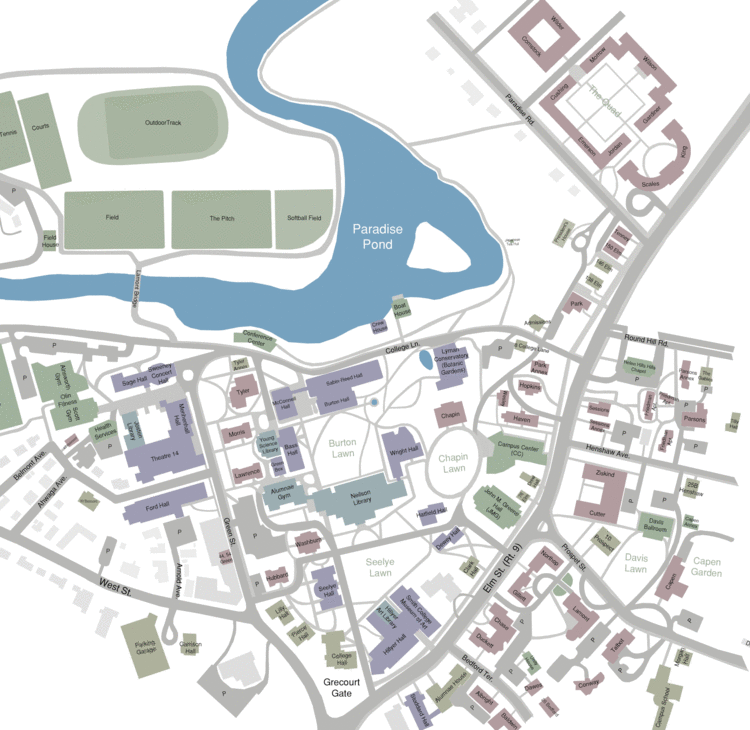Difference between revisions of "CSC111 Lab 11 2015b"
| Line 25: | Line 25: | ||
:# Once you have recorded a sufficient number of map elements, stop the tool, and copy/paste the contents of your CSV file to the shared Google doc we’ll use for this LAM. | :# Once you have recorded a sufficient number of map elements, stop the tool, and copy/paste the contents of your CSV file to the shared Google doc we’ll use for this LAM. | ||
<br /> | <br /> | ||
| + | =GIF Image= | ||
| + | <br /> | ||
| + | [[Image:SmithMap0.gif|700px]] | ||
| + | <br /> | ||
| + | |||
=Moodle Submission= | =Moodle Submission= | ||
<br /> | <br /> | ||
Revision as of 12:03, 15 November 2015
--D. Thiebaut (talk) 10:50, 14 November 2015 (EST)
A Map Digitizer App
The purpose of this lab is to crowd-source a CSV file that will be used in the homework to create a color-coded map of the Smith College buildings, along with
other map elements of your choice.
We will view the program that you create in this lab as a tool used to create data in a well-defined format. The program you will create in the homework will be more sophisticated, and we will refer to it as an application, which will deserve closer attention to details.
The due date for submitting the lab is, as usual, Friday at 11:55 p.m. (11/20/15).
Lab Assignment
Your task today is to create a Python tool that:
- loads up a gif image representing the Smith College campus. The map can be found at the bottom of the class page, with the weekly schedule for the class. Use the cropped gif image. You’ll have to click on it twice before it appears by itself in your browser, at which point you can save the image to your computer.
- The tool creates a user interface (UI) with one or several buttons. The buttons will allow the user to clearly define the action of digitizing an element of the map. You are free to define how your buttons operate. A possible option is to have a Start and Stop button, but you may want to define your UI differently.
- When the digitization starts, your tool will
- prompt the user for the name of the map element you are about to digitize (e.g. "Tree", "Ford Hall"), and
- allow the you and your partner to record the coordinates of several points in a list.
- Upon indicating to your tool that the collection of the given item is over, it will store each list of points in a CSV file.
- The format of your CSV file should be the format that we will have selected in class (Monday/Wednesday lectures)
- Once you have recorded a sufficient number of map elements, stop the tool, and copy/paste the contents of your CSV file to the shared Google doc we’ll use for this LAM.
GIF Image
Moodle Submission
- Submit your digitizer tool to Moodle.
- You will not be able to evaluate the tool, as it uses the graphics library, which Moodle does not know how to handle. But make sure your tool can be run if needed. Incomplete programs, or programs that crash will be given a failing grade.
- Submit a screen copy of your CSV file.