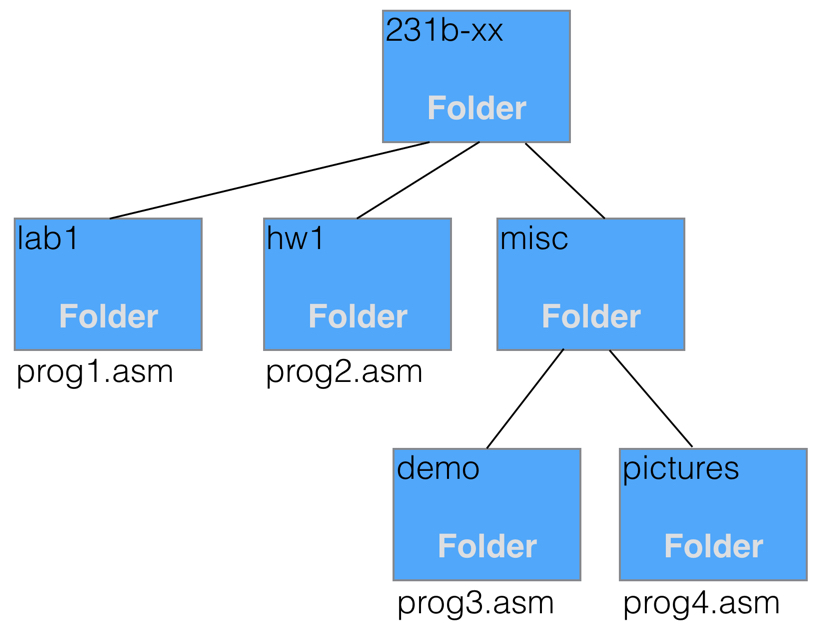Difference between revisions of "CSC231 Bash Lab 1"
(→Creating SubDirectories) |
(→Creating SubDirectories) |
||
| Line 56: | Line 56: | ||
[[Image:treeOfFolders231.jpg|center|500px]] | [[Image:treeOfFolders231.jpg|center|500px]] | ||
<br /> | <br /> | ||
| + | Type in the following commands to create the tree and put files in the different folders. Note: you will use the '''getcopy''' command that is not a Linux command, but rather a program created for the CS department accounts. | ||
<br /> | <br /> | ||
| + | |||
| + | mkdir lab1 | ||
| + | mkdir hw1 | ||
| + | mkdir misc | ||
| + | ls | ||
| + | cd misc | ||
| + | ls | ||
| + | mkdir demo | ||
| + | mkdir pictures | ||
| + | ls | ||
| + | cd .. | ||
| + | ls | ||
| + | ls hw1 | ||
| + | ls lab1 | ||
| + | ls misc | ||
| + | ls misc/demo | ||
| + | cd lab1 | ||
| + | getcopy prog1.asm | ||
| + | getcopy prog1.asm | ||
| + | ls | ||
| + | cd ../hw1 | ||
| + | getcopy prog2.asm | ||
| + | ls | ||
| + | cat prog2.asm | ||
| + | cd ../misc | ||
| + | cd demo | ||
| + | getcopy prog3.asm | ||
| + | cd ../pictures | ||
| + | getcopy prog4.asm | ||
| + | |||
<br /> | <br /> | ||
<br /> | <br /> | ||
Revision as of 18:42, 2 February 2017
--D. Thiebaut (talk) 17:04, 2 February 2017 (EST)
This tutorial introduces the basic navigation commands, and will show you how to create directories (folders) and move in and out of them. I have used and adapted much of the information that is presented in several excellent tutorials:
Switching to the Bash Shell
By default, your student account using the shell called tcsh. We will be using another shell that is more friendly: bash.
Open a terminal or console window and connect to aurora.smith.edu with your class account. Here we assume that your class account is of the form 231b-xx where xx are two unique letters associated with your personal account.
Run these commands at the Linux prompt:
cd cp .login .login.bak cp .bashrc .bashrc.bak cp ~231b/.login .login cp ~231b/.bashrc .bashrc
What this does is to copy the a file from your instructors account (~231b) into your account (~231b-xx). This file is read automatically every time you login to your account and will set the shell to bash.
- logout of your account
- log back in. You should see something like this:
231b-xx@aurora.smith.edu's password: Welcome to Linux Mint 17 Qiana (GNU/Linux 3.13.0-24-generic x86_64) Welcome to Linux Mint * Documentation: http://www.linuxmint.com Last login: Thu Feb 2 16:59:49 2017 from 131.229.199.140 bash: setenv: command not found 231b-xx@aurora ~ $
Backing up your files
Just in case you mess up and erase files in your account that you'd like to keep, you will make an archive of all your files and save it in your instructor's account:
cd tar -czvf backup.tgz * rsubmit backup backup.tgz
That's it! Your instructor should now have a copy of all the files you may have created in your home account, and in case you delete some by mistake, they should be recoverable.
Creating SubDirectories
We are going to create the following tree of directories shown below. Note that you do not need to create the 231b-xx folder, as it is by default already there: it's your home directory.
Type in the following commands to create the tree and put files in the different folders. Note: you will use the getcopy command that is not a Linux command, but rather a program created for the CS department accounts.
mkdir lab1 mkdir hw1 mkdir misc ls cd misc ls mkdir demo mkdir pictures ls cd .. ls ls hw1 ls lab1 ls misc ls misc/demo cd lab1 getcopy prog1.asm getcopy prog1.asm ls cd ../hw1 getcopy prog2.asm ls cat prog2.asm cd ../misc cd demo getcopy prog3.asm cd ../pictures getcopy prog4.asm