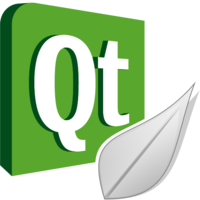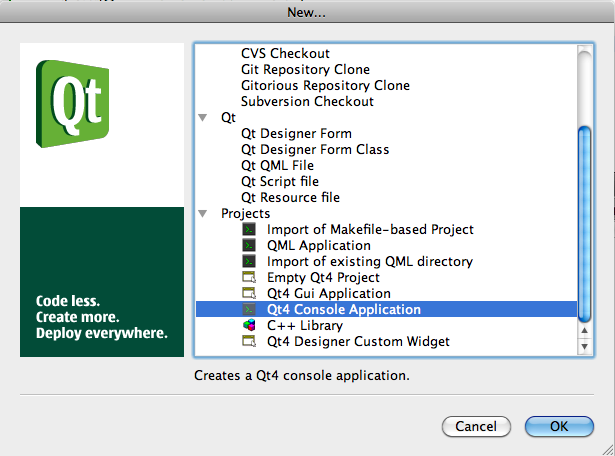Difference between revisions of "Qt4/Qt-Creator Hello World Console Mode"
(→main.cpp) |
(→main.cpp) |
||
| Line 38: | Line 38: | ||
* Simply edit the code as follows: | * Simply edit the code as follows: | ||
| − | + | <br /> | |
| + | <br /> | ||
<source lang="cpp"> | <source lang="cpp"> | ||
#include <QtCore/QCoreApplication> | #include <QtCore/QCoreApplication> | ||
| Line 51: | Line 52: | ||
</source> | </source> | ||
| + | |||
| + | <br /> | ||
=Running the program= | =Running the program= | ||
Revision as of 21:05, 1 June 2010
--D. Thiebaut 01:49, 2 June 2010 (UTC)
Setup
We assume that you have installed Qt Creator and Qt 4 on your Mac (or Windows/Linux platform).
Steps
- Start Qt Creator
- File/New File or Project
- Pick Qt4 Console Application
- Pick a name for the project directory, say, helloWorld_console
- Pick a full path for the directory, say, /Users/yourName/Qt4/
- Accept the default module list
- click Done
- You have a new project with a main.cpp file and a helloWorld_console.pro file.
main.cpp
- Simply edit the code as follows:
#include <QtCore/QCoreApplication>
#include <QDebug>
int main(int argc, char *argv[])
{
QCoreApplication a(argc, argv);
qDebug() << "hello world!" << endl;
//return a.exec();
}
Running the program
Running from inside Qt Creator
- Simply type Apple-R to run the program.
- Verify that you get an output in the Application Output window.
hello world!
Running from the Terminal
- Open a terminal window, and cd to the directory containing the project, and run the newly created file:
$: cd /Users/yourName/Qt4/helloWorld_console
$: ls
Makefile helloWorld_console.pro main.o
helloWorld_console* main.cpp
$: ./helloWorld_console hello world!