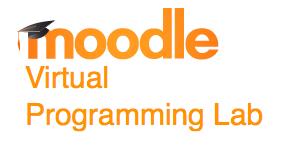Difference between revisions of "Tutorial Moodle VPL Assembly Language with Output"
(Created page with "--~~~~ ---- <br /> {| style="width:100%;" | style="width:60%;" | __TOC__ | Image:MoodleVPLLogo.png |} <br /> <bluebox> This tutorial presents a simple VPL activity to tes...") |
(→VPL Activity) |
||
| (8 intermediate revisions by the same user not shown) | |||
| Line 8: | Line 8: | ||
[[Image:MoodleVPLLogo.png]] | [[Image:MoodleVPLLogo.png]] | ||
|} | |} | ||
| + | <br /> | ||
| + | ---- | ||
| + | <center>[[Tutorials#Moodle_Virtual-Programming-Lab_.28VPL.29|Moodle VPL Tutorials]]</center> | ||
| + | ---- | ||
| + | <br /> | ||
<br /> | <br /> | ||
<bluebox> | <bluebox> | ||
| − | This tutorial | + | This tutorial builds on the [[Tutorial: Moodle VPL Hello World -- Python|first one in the series]], which should be done first, as the present tutorial skips some steps. In this tutorial I present a simple VPL activity to test an assembly language program that displays a fixed string of characters. |
</bluebox> | </bluebox> | ||
| + | <br /> | ||
| + | =Setup= | ||
| + | <br /> | ||
| + | * Moodle Version 2.7 + (Build: 20140529) | ||
| + | * VPL Version 3.0.1 | ||
| + | * For details on how Moodle and VPL were installed, go to this [[Moodle VPL Server Setup| page]]. | ||
<br /> | <br /> | ||
=VPL Activity= | =VPL Activity= | ||
| Line 20: | Line 31: | ||
Type of work: Individual work | Type of work: Individual work | ||
Grade settings: Maximum grade: 100 | Grade settings: Maximum grade: 100 | ||
| − | Run: | + | Run: Yes Evaluate: Yes |
| − | Assembly Language program that | + | Assembly Language program that displays stars |
==Execution files== | ==Execution files== | ||
===vpl_run.sh=== | ===vpl_run.sh=== | ||
| Line 49: | Line 60: | ||
********************* | ********************* | ||
" | " | ||
| + | </source> | ||
<br /> | <br /> | ||
| + | |||
=Testing= | =Testing= | ||
<br /> | <br /> | ||
| + | * In the '''VPL Administration''' box, click on '''Test activity''', '''Edit''', and enter the solution program below in the edit box: | ||
| + | <br /> | ||
| + | :<source lang="asm"> | ||
| + | |||
| + | section .data | ||
| + | stars db "*********************", 10 | ||
| + | db "*********************", 10 | ||
| + | db "*********************", 10 | ||
| + | db "*********************", 10 | ||
| + | db "*********************", 10 | ||
| + | db "*********************", 10 | ||
| + | |||
| + | section .text | ||
| + | global _start | ||
| + | _start: | ||
| + | |||
| + | ;;; print stars | ||
| + | mov eax, 4 | ||
| + | mov ebx, 1 | ||
| + | mov ecx, stars | ||
| + | mov edx, 132 | ||
| + | int 0x80 | ||
| + | |||
| + | ;;; ; exit | ||
| + | |||
| + | mov ebx, 0 | ||
| + | mov eax, 1 | ||
| + | int 0x80 | ||
| + | </source> | ||
| + | <br /> | ||
| + | * Click on '''Run''' and verify that you get an array of stars in the terminal window. | ||
| + | <br /><center>[[Image:MoodleVPLAssemblyStarArrayRun.png|700px]]</center> | ||
| + | <br /> | ||
| + | * Click on '''Evaluate''' and verify that you get 100/100. | ||
| + | <br /><center>[[Image:MoodleVPLAssemblyStarArrayEvaluate.png|700px]]</center> | ||
| + | <br /> | ||
| + | <br /> | ||
| + | This concludes this tutorial. | ||
| + | <br /> | ||
| + | <br /> | ||
| + | <br /> | ||
| + | <br /> | ||
| + | <br /> | ||
| + | <br /> | ||
| + | <br /> | ||
| + | <br /> | ||
| + | <br /> | ||
| + | <br /> | ||
| + | <br /> | ||
| + | <br /> | ||
| + | <br /> | ||
| + | <br /> | ||
| + | [[Category:Tutorials]][[Category:Moodle]][[Category:VPL]][[Category:Python]] | ||
Latest revision as of 08:08, 13 June 2014
--D. Thiebaut (talk) 08:25, 12 June 2014 (EDT)
This tutorial builds on the first one in the series, which should be done first, as the present tutorial skips some steps. In this tutorial I present a simple VPL activity to test an assembly language program that displays a fixed string of characters.
Setup
- Moodle Version 2.7 + (Build: 20140529)
- VPL Version 3.0.1
- For details on how Moodle and VPL were installed, go to this page.
VPL Activity
Assembly Language: print stars Due date: Monday, 20 June 2016, 8:00 PM Requested files: hw2.asm (Download) Type of work: Individual work Grade settings: Maximum grade: 100 Run: Yes Evaluate: Yes Assembly Language program that displays stars
Execution files
vpl_run.sh
#! /bin/bash cat > vpl_execution <<EOF #! /bin/bash nasm -f elf -F stabs hw2.asm ld -melf_i386 -o hw2 hw2.o ./hw2 EOF chmod +x vpl_execution
vpl_evaluate.cases
case = Test 1 output = "********************* ********************* ********************* ********************* ********************* ********************* "
Testing
- In the VPL Administration box, click on Test activity, Edit, and enter the solution program below in the edit box:
section .data stars db "*********************", 10 db "*********************", 10 db "*********************", 10 db "*********************", 10 db "*********************", 10 db "*********************", 10 section .text global _start _start: ;;; print stars mov eax, 4 mov ebx, 1 mov ecx, stars mov edx, 132 int 0x80 ;;; ; exit mov ebx, 0 mov eax, 1 int 0x80
- Click on Run and verify that you get an array of stars in the terminal window.
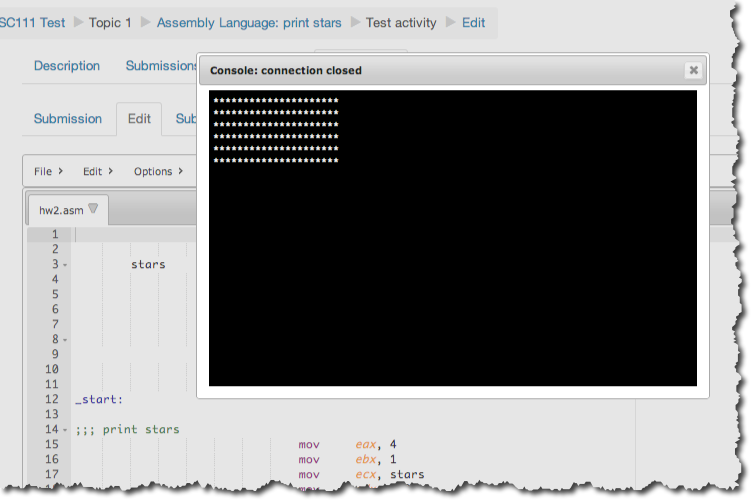
- Click on Evaluate and verify that you get 100/100.
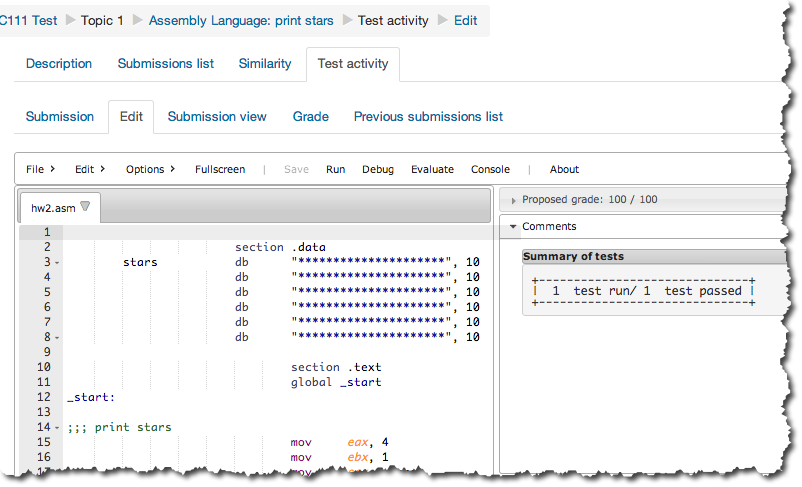
This concludes this tutorial.