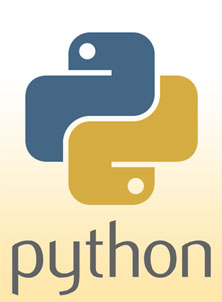Difference between revisions of "CSC111 Preparation for Lab 1 2018"
(→Installing and Running Python on your Laptop) |
(→Installing and Running Python on your Laptop) |
||
| Line 36: | Line 36: | ||
<br /> | <br /> | ||
<br /> | <br /> | ||
| − | That's it for right now. | + | That's it for right now. |
<br /> | <br /> | ||
<br /> | <br /> | ||
Latest revision as of 13:10, 17 January 2018
D. Thiebaut (talk) 12:59, 17 January 2018 (EST)
Python Installation
This page presents the steps you may want to take if you want to develop Python programs on your own laptop. You may want to follow the steps listed below to install the Python 3 interpreter and editor on your laptop.
Installing and Running Python on your Laptop
- Skip this section if you are working on one of the computers in FH241 (and FH245)
- Follow the directions from this tutorial which will help you install Python Version 3 on your laptop: www.python.org/downloads/
Note that we will be using Python Version 3 for this class, and NOT VERSION 2. As long as your version of Python is 3.xxx where xxx is any series of numbers, you will be fine. The most current version of Python as of 9/1/15 is 3.6.4
- Once the installation is complete, look for the Python IDLE application in your All Programs or Applications areas, depending on whether you're using a Windows or a Mac computer. Once you start it, you should see something similar to this:

- If you only see the Python Shell window, use the menu and click on File, New Window to bring the editor window up
- You are now ready for this lab!
That's it for right now.