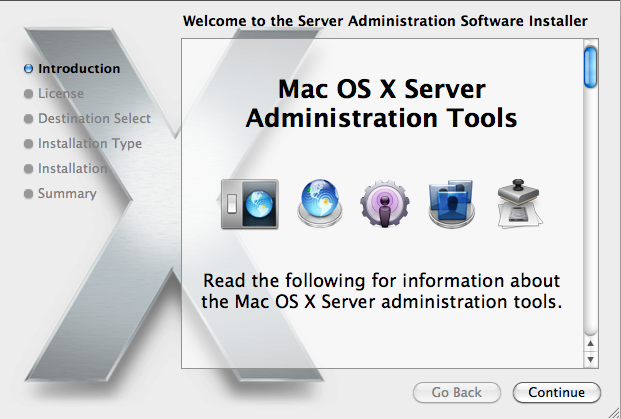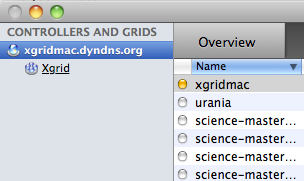Difference between revisions of "XGrid on a Mac"
(Created page with '=If you have a Mac and Want to Monitor your Distributed Programs= <tanbox> This section can be skipped. It allows one to monitor the grid from a GUI, and observe the parallel ex…') |
(→If you have a Mac and Want to Monitor your Distributed Programs) |
||
| Line 1: | Line 1: | ||
=If you have a Mac and Want to Monitor your Distributed Programs= | =If you have a Mac and Want to Monitor your Distributed Programs= | ||
<tanbox> | <tanbox> | ||
| − | + | The material presented here is not necessary to run XGrid program from a Mac platform, but it permits one to monitor the progress and potentially stuck programs in the grid. One can monitor the grid from a GUI, and observe the parallel execution of several copies of a distributed program. | |
</tanbox> | </tanbox> | ||
<br> | <br> | ||
Latest revision as of 07:09, 16 February 2010
If you have a Mac and Want to Monitor your Distributed Programs
The material presented here is not necessary to run XGrid program from a Mac platform, but it permits one to monitor the progress and potentially stuck programs in the grid. One can monitor the grid from a GUI, and observe the parallel execution of several copies of a distributed program.
Install Apple Admin Tool
- If you do not have a Server folder in the Applications folder, and you don't have an XGrid Admin application in the Server folder, then download the admin, otherwise skip to the next step.
- Download and install package for Mac OS X 10.6 from Apple
- Install
- Launch
Connecting to the XGridMac server
- Locate the Server folder in your applications, and in it the XGrid icon
- Open it
- Click + to add a new a new controller.
- Enter xgridmac.xxxxxx.xxx and the password given to you in class.
- Observe that you should have access to a collection of Macs around the building
- As you submit jobs, you should see the GUI react and show you the jobs running, and the amount of GHz being used.