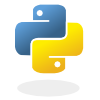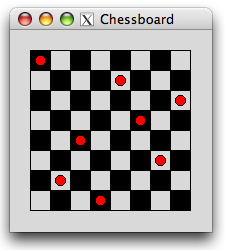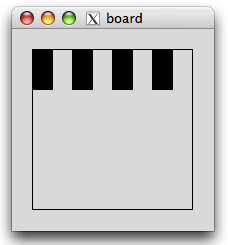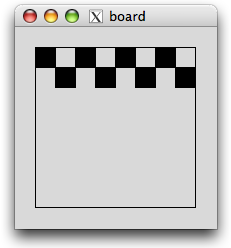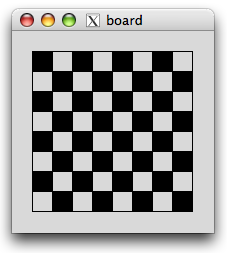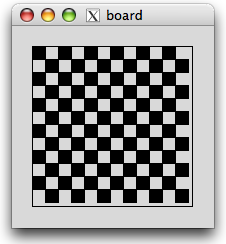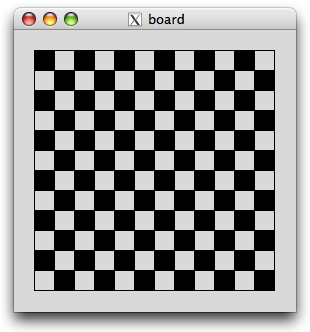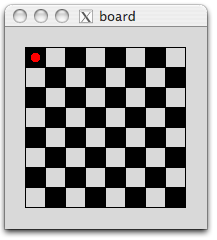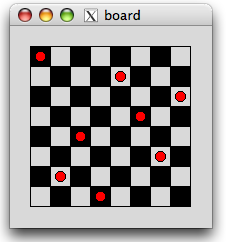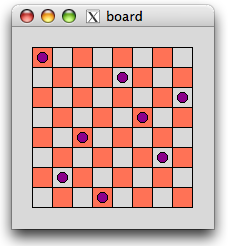Difference between revisions of "CSC111 Lab 6"
(→More String Methods) |
|||
| (35 intermediate revisions by the same user not shown) | |||
| Line 1: | Line 1: | ||
<bluebox> | <bluebox> | ||
| − | This lab | + | This lab deals with String Methods. |
</bluebox> | </bluebox> | ||
| Line 11: | Line 11: | ||
==More String Methods== | ==More String Methods== | ||
| − | [[Image:PythonYellowLogo.png | right]]We have already seen several of these methods. This lab is to reinforce our knowledge of strings. | + | [[Image:PythonYellowLogo.png | right |link=http://docs.python.org/lib/string-methods.html]]We have already seen several of these methods. This lab is to reinforce our knowledge of strings. |
| − | The methods are all documented at this page: http://docs.python.org/lib/string-methods.html. Open this page while you working on this lab. | + | The methods are all documented at this page: http://docs.python.org/lib/string-methods.html. Open this page and refer to it while you are working on this lab. |
| + | |||
| + | Use emacs or the python interactive prompt to test out different methods, as we did in class yesterday. | ||
===center()=== | ===center()=== | ||
| − | One of the string methods is the center function. | + | One of the string methods is the '''center''' function. |
| + | |||
Use it to center the title "computer SCIENCE 111" between two lines of 45 dashes. Use a variable called myTitle to store the string. | Use it to center the title "computer SCIENCE 111" between two lines of 45 dashes. Use a variable called myTitle to store the string. | ||
| Line 27: | Line 30: | ||
===capitalize()=== | ===capitalize()=== | ||
| − | Instead of printing the variable myTitle, print myTitle.capitalize( ) and see what happens. | + | Instead of printing the variable myTitle, print myTitle.'''capitalize'''( ) and see what happens. |
===upper()=== | ===upper()=== | ||
| − | Use upper() instead of capitalize(). Observe the new output. | + | Use '''upper'''() instead of capitalize(). Observe the new output. |
===title()=== | ===title()=== | ||
| − | Same exercise, but with the title() method. | + | Same exercise, but with the '''title'''() method. |
| − | + | ||
| − | ;Programming Question | + | ;Programming Question 1 |
| − | :Write | + | :Write some Python code that will ask for your name, then your last name, and will print both of them centered between two lines of 60 dashes. Make your program capitalize the first letter of each word. |
:Example | :Example | ||
| Line 50: | Line 53: | ||
------------------------------------------------------------ | ------------------------------------------------------------ | ||
| − | ===Replacing substrings in a | + | ===Replacing substrings in a string=== |
To replace a substring of a string (or a word in a sentence), all you need to do is to use the '''replace()''' method. | To replace a substring of a string (or a word in a sentence), all you need to do is to use the '''replace()''' method. | ||
| Line 64: | Line 67: | ||
Try it and replace the word "piece" by the word "chunk" in the same sentence, so that now you're breaking carrots into chunks. | Try it and replace the word "piece" by the word "chunk" in the same sentence, so that now you're breaking carrots into chunks. | ||
| − | === | + | ===Multiple Replacements=== |
We are still dealing with the sentence above, but we want to replace four separate words by four new words. The words we want to replace are in this list: | We are still dealing with the sentence above, but we want to replace four separate words by four new words. The words we want to replace are in this list: | ||
| Line 74: | Line 77: | ||
newWords = ["carrot", "chunk", "elbow", "melt"] | newWords = ["carrot", "chunk", "elbow", "melt"] | ||
| − | Write | + | Write python statements that will take the string '''sentence''' and replace '''chocolate''' by '''carrot''', then it will look for '''piece''' and replace it by '''chunk''', '''hand''' by '''elbow''', and '''break''' by '''melt'''. |
| + | |||
| + | '''Use a for-loop!''' | ||
===Count()=== | ===Count()=== | ||
| − | Read the documentation on the method '''count()''' and write | + | Read the documentation on the method '''count()''' and write some statements that output the number of times the word "piece" appears in '''sentence''' using the '''count()''' method. |
| − | |||
===Strip()=== | ===Strip()=== | ||
| − | Read the documentation about the method '''strip()''' and | + | Read the documentation about the method '''strip()''' and use it to allow you to print the lines below left aligned. |
listOfStrings = [ " But then, shall I never get any older than I am now? ", | listOfStrings = [ " But then, shall I never get any older than I am now? ", | ||
| Line 137: | Line 141: | ||
Kristin Hannah Winter Garden | Kristin Hannah Winter Garden | ||
| + | <tanbox> | ||
| + | For this part of the lab, you want to have your Macs running in Mac OS X mode! | ||
| + | </tanbox> | ||
| + | |||
| + | ==Graphics and Chessboards== | ||
| + | [[Image:NQueensOnBoard.png | right ]] | ||
| + | |||
| + | We didn't quite finish the display of the chessboard in class yesterday. | ||
| + | |||
| + | Let's finish it now. | ||
| + | |||
| + | Here's the program as we left it: | ||
| + | |||
| + | <source lang="python"> | ||
| + | # classqueen.py | ||
| + | # A program that displays a chessboard on the screen | ||
| + | # | ||
| + | from graphics import * | ||
| + | def drawRow( win, H, W, N, border, side ): | ||
| + | for i in range( 0, N, 2 ): | ||
| + | x = border + i * side | ||
| + | y = border | ||
| + | x1 = x + side | ||
| + | y1 = y + side | ||
| + | r = Rectangle( Point( x, y ), | ||
| + | Point( x1, y1 ) ) | ||
| + | r.setFill( "black" ) | ||
| + | r.draw( win ) | ||
| + | |||
| + | def drawBoard( win, H, W, N, border, side ): | ||
| + | # draw border | ||
| + | r = Rectangle( Point( border, border ), | ||
| + | Point( W-border, H-border ) ) | ||
| + | r.draw( win ) | ||
| + | |||
| + | # draw small squares | ||
| + | drawRow( win, H, W, N, border, side ) | ||
| + | |||
| + | def main(): | ||
| + | N = 8 | ||
| + | border = 20 | ||
| + | W = H = 200 | ||
| + | side = ( W - 2*border ) / N | ||
| + | |||
| + | win = GraphWin( "board" ) | ||
| + | |||
| + | drawBoard( win, H, W, N, border, side ) | ||
| + | win.getMouse() | ||
| + | win.close() | ||
| + | |||
| + | |||
| + | main() | ||
| + | |||
| + | |||
| + | </source> | ||
| + | |||
| + | ===Step 1=== | ||
| + | :Create the program in your account, and run it. Verify that you get a window with the chessboard (Remember to start X11!) | ||
| + | |||
| + | ===Step 2=== | ||
| + | [[Image:classqueen1.png | right]] | ||
| + | :Observe that the '''drawRow()''' function is set to draw only the first row. We would like to make it more general purpose, so that we can pass it a number indicating which row we want to display. For example, we could pass 0 in a new parameter indicating that the function is to display the first row. We could pass 1 to indicate that we want it to display the second row. | ||
| + | |||
| + | :Modify the function drawRow() so that now it receives an new parameter, called '''row''' which will tell the function which row to display: | ||
| + | |||
| + | def drawRow( win, H, W, N, border, side, '''row''' ): | ||
| + | ... | ||
| + | |||
| + | :And in the function '''drawBoard( )''', call drawRow() this way: | ||
| + | |||
| + | drawRow( win, H, W, N, border, side, 0 ) | ||
| + | drawRow( win, H, W, N, border, side, 1 ) | ||
| + | |||
| + | :You should obtain a chessboard as shown on the right hand-side. | ||
| + | |||
| + | ===Step 3 -- Alternating black-white squares=== | ||
| + | |||
| + | :The trick now is to make the black squares start flush with the border, or offset by 1 ''side'', so that even rows are going to be with black squares flush on the left, odd rows with black squares offset. | ||
| + | |||
| + | : Open python in interactive mode, and play with these commands: | ||
| + | |||
| + | >>> x = 1 | ||
| + | >>> x | ||
| + | >>> x % 2 | ||
| + | >>> x = x + 1 | ||
| + | >>> x | ||
| + | >>> x % 2 | ||
| + | >>> x = x + 1 | ||
| + | >>> x % 2 | ||
| + | >>> for x in range( 10 ): | ||
| + | ... print x % 2 | ||
| + | >>> | ||
| + | [[Image:classqueen2.png | right]] | ||
| + | :Also play with these commands | ||
| + | |||
| + | >>> | ||
| + | >>> x = 20 | ||
| + | >>> x = 60 - x | ||
| + | >>> x | ||
| + | >>> x = 60 - x | ||
| + | >>> x | ||
| + | >>> x = 60 - x | ||
| + | >>> x | ||
| + | |||
| + | :Figure out how to use what you have just learned so that you can modify the '''drawRow()''' function, and in particular the line | ||
| + | |||
| + | x = border + i * side | ||
| + | |||
| + | :so that if the parameter '''row''' is ''even'', '''x''' is assigned '''border + i*side''', but if it is ''odd'', it is assigned '''border + side + i*side''', as illustrated in the image above right. | ||
| + | |||
| + | ===Step 4=== | ||
| + | [[Image:classqueen3.png | right]] | ||
| + | : Replace the statements | ||
| + | |||
| + | drawRow( win, H, W, N, border, side, 0 ) | ||
| + | drawRow( win, H, W, N, border, side, 1 ) | ||
| + | |||
| + | :by a for loop that prints all N rows. | ||
| + | |||
| + | :Verify that you get a full chessboard. | ||
| + | <br /> | ||
| + | <br /> | ||
| + | <br /> | ||
| + | <br /> | ||
<br /> | <br /> | ||
<br /> | <br /> | ||
<br /> | <br /> | ||
| + | ===Step 5=== | ||
| + | [[Image:classqueen4.png |right]] | ||
| + | :Change '''N''' to 12 in the main() function of your program and verify that, '''without changing anything else in your program''', you get a 12x12 chessboard. | ||
| + | |||
| + | :Why do we get the thin "white" border on the right and bottom sides of the board? | ||
| + | |||
| + | |||
<br /> | <br /> | ||
<br /> | <br /> | ||
| + | <br /> | ||
| + | <br /> | ||
| + | <br /> | ||
| + | <br /> | ||
| + | <br /> | ||
| + | <br /> | ||
| + | <br /> | ||
| + | <br /> | ||
| + | <br /> | ||
| + | <br /> | ||
| + | ===Step 6=== | ||
| + | [[Image:classqueen5.png | 225px | right ]] | ||
| + | :Can you figure out a way of getting rid of the white border on the right and bottom sides? Try it! | ||
| + | |||
| + | :By the way, if you wanted to create a window with different geometry, say 600x400, this is how you would do it: | ||
| + | |||
| + | win = GraphWin( "Chessboard", 600, 400 ) | ||
| + | |||
| + | <br /> | ||
| + | <br /> | ||
| + | <br /> | ||
| + | <br /> | ||
| + | <br /> | ||
| + | <br /> | ||
| + | <br /> | ||
| + | <br /> | ||
| + | <br /> | ||
| + | <br /> | ||
| + | <br /> | ||
| + | <br /> | ||
| + | ===Step 7=== | ||
| + | : Bring '''N''' back to 8. | ||
| + | |||
| + | : One solution for 8 queens on an 8x8 board such that no two queens can take each other is represented by the list of pairs below: | ||
| + | |||
| + | solution = [ [0,0],[1,4],[2,7],[3,5],[4,2],[5,6],[6,1],[7,3] ] | ||
| + | |||
| + | : The first queen is on Row 0, Column 0, the second queen on Row 1, Column 4, the third on Row 2, Column 7, etc. | ||
| + | |||
| + | : Add a new function to your program that will be given the '''solution''' list, and that will display the queens at the right place on the board. | ||
| + | [[Image:classqueen6.png | right]] | ||
| + | : Here's what your main program should look like: | ||
| + | |||
| + | def main(): | ||
| + | N = 8 | ||
| + | border = 20 | ||
| + | side = 20 | ||
| + | W = H = border * 2 + N * side | ||
| + | |||
| + | win = GraphWin( "board", W, H ) | ||
| + | |||
| + | #--- draw the board --- | ||
| + | drawBoard( win, H, W, N, border, side ) | ||
| + | |||
| + | #--- position 8 queens --- | ||
| + | solution = [ [0,0],[1,4],[2,7],[3,5],[4,2],[5,6],[6,1],[7,3] ] | ||
| + | <font color="green">drawQueens( win, H, W, N, border, side, solution )</font> | ||
| + | |||
| + | win.getMouse() | ||
| + | win.close() | ||
| + | |||
| + | :'''Make your function display only the first queen''', in the right location. You'll have to take the first 2 numbers of the first pair in '''solution''' and figure out how to compute the coordinates of the center of a red circle for that position. | ||
| + | |||
| + | ===Step 8=== | ||
| + | [[Image:classqueen8.png| right]] | ||
| + | :Make your function display all '''N''' queens using a for-loop | ||
| + | |||
| + | <br /> | ||
| + | <br /> | ||
| + | <br /> | ||
| + | <br /> | ||
| + | <br /> | ||
| + | <br /> | ||
| + | <br /> | ||
| + | <br /> | ||
| + | <br /> | ||
| + | <br /> | ||
| + | <br /> | ||
| + | <br /> | ||
| + | <br /> | ||
| + | <br /> | ||
| + | ===Step 9=== | ||
| + | [[Image:classqueen9.png | right]] | ||
| + | :Modify your program program so that the main() function asks the user for the name of the colors of the dark squares of the board, and for the color of the queens, and then displays the board and the queens with the selected colors. | ||
| + | |||
| + | :For example: | ||
| + | |||
| + | def main(): | ||
| + | N = 8 | ||
| + | border = 20 | ||
| + | side = 20 | ||
| + | W = H = border * 2 + N * side | ||
| + | |||
| + | darkColor = raw_input( "What color do you want for the dark squares? " ) | ||
| + | queenColor = raw_input( "what color should the queens be? " ) | ||
| + | |||
| + | win = GraphWin( "board", W, H ) | ||
| + | |||
| + | #--- draw the board --- | ||
| + | drawBoard( win, H, W, N, border, side, darkColor ) | ||
| + | |||
| + | ... (''figure out how to write the rest!'') | ||
| + | |||
| + | |||
| + | |||
| + | :A list of the available colors is available [[Tk Color Names | here]] | ||
| + | |||
| + | :If you were interested in the N-queens program we saw in class that searches for solution for any number N, you can find it [[CSC111 NQueens.py | here]][[CSC111 Lab 6 Solution Programs|.]] | ||
| + | |||
<br /> | <br /> | ||
<br /> | <br /> | ||
Latest revision as of 10:29, 24 March 2010
This lab deals with String Methods.
More String Methods
We have already seen several of these methods. This lab is to reinforce our knowledge of strings.The methods are all documented at this page: http://docs.python.org/lib/string-methods.html. Open this page and refer to it while you are working on this lab.
Use emacs or the python interactive prompt to test out different methods, as we did in class yesterday.
center()
One of the string methods is the center function.
Use it to center the title "computer SCIENCE 111" between two lines of 45 dashes. Use a variable called myTitle to store the string.
myTitle = "computer SCIENCE 111"
print 45*"-"
print myTitle.center( 45 )
print 45*"-"
capitalize()
Instead of printing the variable myTitle, print myTitle.capitalize( ) and see what happens.
upper()
Use upper() instead of capitalize(). Observe the new output.
title()
Same exercise, but with the title() method.
- Programming Question 1
- Write some Python code that will ask for your name, then your last name, and will print both of them centered between two lines of 60 dashes. Make your program capitalize the first letter of each word.
- Example
your first name? alexAndra
your last name? SMITH
------------------------------------------------------------
Alexandra Smith
------------------------------------------------------------
Replacing substrings in a string
To replace a substring of a string (or a word in a sentence), all you need to do is to use the replace() method.
sentence = """Strength is the capacity to break a chocolate
bar into four pieces with your bare hands - and
then eat just one of the pieces"""
print sentence
sentence = sentence.replace( "chocolate", "carrot" )
print sentence
Try it and replace the word "piece" by the word "chunk" in the same sentence, so that now you're breaking carrots into chunks.
Multiple Replacements
We are still dealing with the sentence above, but we want to replace four separate words by four new words. The words we want to replace are in this list:
toBeReplaced = ["chocolate", "piece", "hand", "break"]
and the replacement words are in this list:
newWords = ["carrot", "chunk", "elbow", "melt"]
Write python statements that will take the string sentence and replace chocolate by carrot, then it will look for piece and replace it by chunk, hand by elbow, and break by melt.
Use a for-loop!
Count()
Read the documentation on the method count() and write some statements that output the number of times the word "piece" appears in sentence using the count() method.
Strip()
Read the documentation about the method strip() and use it to allow you to print the lines below left aligned.
listOfStrings = [ " But then, shall I never get any older than I am now? ",
" That'll be a comfort, one way -- never to be an old woman -- ",
" but then -- always to have lessons to learn! ",
" Alice " ]
Splitting strings
First, read the documentation on the split() method.
Let's use the same string as before.
sentence = """Strength is the capacity to break a chocolate
bar into four pieces with your bare hands - and
then eat just one of the pieces"""
And process it that way
list1 = sentence.split( "\n" ) print "list1 = ", list1 list2 = sentence.split( ) print "list2 = ", list2 list3 = sentence.split( 's' ) print "list3 = ", list3
- Programming Question 2
- Make your program print the number of words in sentence (there are several ways to do that: one long, one very short).
- Programming Question 3
- Make your program display the first and last words of the sentence.
- Programming Question 4
- Assume that you have a string of this type:
NYTBestSellers = """1. THE HELP, by Kathryn Stockett
2. WORST CASE, by James Patterson and Michael Ledwidge
3. THE LOST SYMBOL, by Dan Brown
4. POOR LITTLE BITCH GIRL, by Jackie Collins
5. WINTER GARDEN, by Kristin Hannah """
- Write the code that will take this string, process it, and output the information in a different format, shown below:
Kathryn Stockett The Help James Patterson and Michael Ledwidge Worst Case Dan Brown The Lost Symbol Jackie Collins Poor Little Bitch Girl Kristin Hannah Winter Garden
For this part of the lab, you want to have your Macs running in Mac OS X mode!
Graphics and Chessboards
We didn't quite finish the display of the chessboard in class yesterday.
Let's finish it now.
Here's the program as we left it:
# classqueen.py
# A program that displays a chessboard on the screen
#
from graphics import *
def drawRow( win, H, W, N, border, side ):
for i in range( 0, N, 2 ):
x = border + i * side
y = border
x1 = x + side
y1 = y + side
r = Rectangle( Point( x, y ),
Point( x1, y1 ) )
r.setFill( "black" )
r.draw( win )
def drawBoard( win, H, W, N, border, side ):
# draw border
r = Rectangle( Point( border, border ),
Point( W-border, H-border ) )
r.draw( win )
# draw small squares
drawRow( win, H, W, N, border, side )
def main():
N = 8
border = 20
W = H = 200
side = ( W - 2*border ) / N
win = GraphWin( "board" )
drawBoard( win, H, W, N, border, side )
win.getMouse()
win.close()
main()
Step 1
- Create the program in your account, and run it. Verify that you get a window with the chessboard (Remember to start X11!)
Step 2
- Observe that the drawRow() function is set to draw only the first row. We would like to make it more general purpose, so that we can pass it a number indicating which row we want to display. For example, we could pass 0 in a new parameter indicating that the function is to display the first row. We could pass 1 to indicate that we want it to display the second row.
- Modify the function drawRow() so that now it receives an new parameter, called row which will tell the function which row to display:
def drawRow( win, H, W, N, border, side, row ):
...
- And in the function drawBoard( ), call drawRow() this way:
drawRow( win, H, W, N, border, side, 0 )
drawRow( win, H, W, N, border, side, 1 )
- You should obtain a chessboard as shown on the right hand-side.
Step 3 -- Alternating black-white squares
- The trick now is to make the black squares start flush with the border, or offset by 1 side, so that even rows are going to be with black squares flush on the left, odd rows with black squares offset.
- Open python in interactive mode, and play with these commands:
>>> x = 1 >>> x >>> x % 2 >>> x = x + 1 >>> x >>> x % 2 >>> x = x + 1 >>> x % 2 >>> for x in range( 10 ): ... print x % 2 >>>
- Also play with these commands
>>> >>> x = 20 >>> x = 60 - x >>> x >>> x = 60 - x >>> x >>> x = 60 - x >>> x
- Figure out how to use what you have just learned so that you can modify the drawRow() function, and in particular the line
x = border + i * side
- so that if the parameter row is even, x is assigned border + i*side, but if it is odd, it is assigned border + side + i*side, as illustrated in the image above right.
Step 4
- Replace the statements
drawRow( win, H, W, N, border, side, 0 ) drawRow( win, H, W, N, border, side, 1 )
- by a for loop that prints all N rows.
- Verify that you get a full chessboard.
Step 5
- Change N to 12 in the main() function of your program and verify that, without changing anything else in your program, you get a 12x12 chessboard.
- Why do we get the thin "white" border on the right and bottom sides of the board?
Step 6
- Can you figure out a way of getting rid of the white border on the right and bottom sides? Try it!
- By the way, if you wanted to create a window with different geometry, say 600x400, this is how you would do it:
win = GraphWin( "Chessboard", 600, 400 )
Step 7
- Bring N back to 8.
- One solution for 8 queens on an 8x8 board such that no two queens can take each other is represented by the list of pairs below:
solution = [ [0,0],[1,4],[2,7],[3,5],[4,2],[5,6],[6,1],[7,3] ]
- The first queen is on Row 0, Column 0, the second queen on Row 1, Column 4, the third on Row 2, Column 7, etc.
- Add a new function to your program that will be given the solution list, and that will display the queens at the right place on the board.
- Here's what your main program should look like:
def main():
N = 8
border = 20
side = 20
W = H = border * 2 + N * side
win = GraphWin( "board", W, H )
#--- draw the board ---
drawBoard( win, H, W, N, border, side )
#--- position 8 queens ---
solution = [ [0,0],[1,4],[2,7],[3,5],[4,2],[5,6],[6,1],[7,3] ]
drawQueens( win, H, W, N, border, side, solution )
win.getMouse()
win.close()
- Make your function display only the first queen, in the right location. You'll have to take the first 2 numbers of the first pair in solution and figure out how to compute the coordinates of the center of a red circle for that position.
Step 8
- Make your function display all N queens using a for-loop
Step 9
- Modify your program program so that the main() function asks the user for the name of the colors of the dark squares of the board, and for the color of the queens, and then displays the board and the queens with the selected colors.
- For example:
def main():
N = 8
border = 20
side = 20
W = H = border * 2 + N * side
darkColor = raw_input( "What color do you want for the dark squares? " )
queenColor = raw_input( "what color should the queens be? " )
win = GraphWin( "board", W, H )
#--- draw the board ---
drawBoard( win, H, W, N, border, side, darkColor )
... (figure out how to write the rest!)
- A list of the available colors is available here
- If you were interested in the N-queens program we saw in class that searches for solution for any number N, you can find it here.