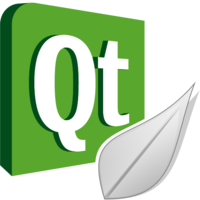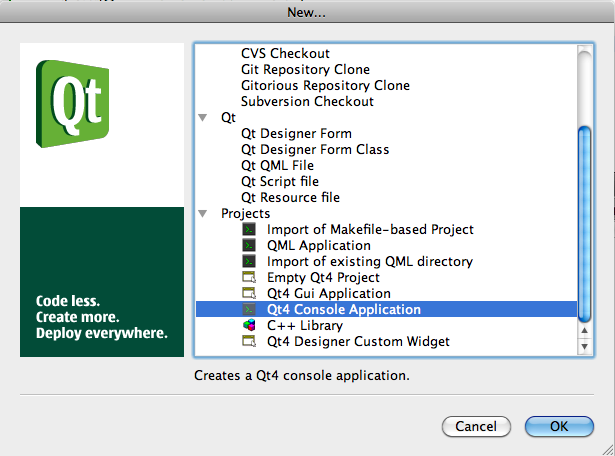Difference between revisions of "Qt4/Qt-Creator Hello World Console Mode"
(Created page with '--~~~~ ---- {| | width="40%" | __TOC__ | <bluebox> right | 80px <br /> <br /> This tutorial will introduce you to the Hadoop Cluster in the Computer Sc…') |
|||
| (8 intermediate revisions by the same user not shown) | |||
| Line 1: | Line 1: | ||
--[[User:Thiebaut|D. Thiebaut]] 01:49, 2 June 2010 (UTC) | --[[User:Thiebaut|D. Thiebaut]] 01:49, 2 June 2010 (UTC) | ||
---- | ---- | ||
| + | <div style="text-align:right;"> | ||
| + | <google1 style="2"></google1> | ||
| + | </div> | ||
| + | |||
{| | {| | ||
| width="40%" | __TOC__ | | width="40%" | __TOC__ | ||
| Line 9: | Line 13: | ||
<br /> | <br /> | ||
| − | This tutorial | + | This tutorial illustrates how to use Qt Creator to create a simple console-mode "hello world" application on a Mac running OS X. |
| − | |||
| − | |||
| − | |||
| − | |||
<br /> | <br /> | ||
| Line 19: | Line 19: | ||
</bluebox> | </bluebox> | ||
|} | |} | ||
| + | |||
=Setup= | =Setup= | ||
| + | |||
| + | We assume that you have installed Qt Creator and Qt 4 on your Mac (or Windows/Linux platform). | ||
| + | |||
| + | =Steps= | ||
| + | |||
| + | * Start Qt Creator | ||
| + | * File/New File or Project | ||
| + | * Pick Qt4 Console Application | ||
| + | <center> | ||
| + | [[Image:QtCreatorNewConsoleAppProject.png|400px]] | ||
| + | </center> | ||
| + | |||
| + | * Pick a name for the project directory, say, '''helloWorld_console''' | ||
| + | * Pick a full path for the directory, say, '''/Users/yourName/Qt4/''' | ||
| + | * Accept the default module list | ||
| + | * click '''Done''' | ||
| + | * You have a new project with a '''main.cpp''' file and a '''helloWorld_console.pro''' file. | ||
| + | |||
| + | =main.cpp= | ||
| + | |||
| + | * Simply edit the code as follows: | ||
| + | <br /> | ||
| + | <br /> | ||
| + | <source lang="cpp"> | ||
| + | #include <QtCore/QCoreApplication> | ||
| + | #include <QDebug> | ||
| + | |||
| + | int main(int argc, char *argv[]) | ||
| + | { | ||
| + | //QCoreApplication a(argc, argv); | ||
| + | qDebug() << "hello world!" << endl; | ||
| + | //return a.exec(); | ||
| + | } | ||
| + | |||
| + | </source> | ||
| + | |||
| + | <br /> | ||
| + | |||
| + | =Running the program= | ||
| + | |||
| + | ==Running from inside Qt Creator== | ||
| + | |||
| + | * Simply type Apple-R to run the program. | ||
| + | * Verify that you get an output in the '''Application Output''' window. | ||
| + | |||
| + | hello world! | ||
| + | |||
| + | ==Running from the Terminal== | ||
| + | |||
| + | * Open a terminal window, and '''cd''' to the directory containing the project, and run the newly created file: | ||
| + | |||
| + | $: '''cd /Users/yourName/Qt4/helloWorld_console''' | ||
| + | $: '''ls ''' | ||
| + | Makefile helloWorld_console.pro main.o | ||
| + | helloWorld_console* main.cpp | ||
| + | |||
| + | $: '''./helloWorld_console''' | ||
| + | hello world! | ||
| + | |||
| + | =Variants= | ||
| + | |||
| + | Here are several other variants of the main program. | ||
| + | |||
| + | ==Variant #1== | ||
| + | <br /> | ||
| + | <br /> | ||
| + | <source lang="cpp"> | ||
| + | #include <iostream> | ||
| + | |||
| + | int main() | ||
| + | { | ||
| + | std::cout << "\nHello World!\n"; | ||
| + | } | ||
| + | |||
| + | </source> | ||
| + | |||
| + | <br /> | ||
| + | |||
| + | ==Variant #2== | ||
| + | |||
| + | <br /> | ||
| + | <br /> | ||
| + | <source lang="cpp"> | ||
| + | #include <QTextStream> | ||
| + | |||
| + | int main() | ||
| + | { | ||
| + | QTextStream out(stdout); | ||
| + | out << "\nHello World!\n"; | ||
| + | } | ||
| + | </source> | ||
| + | <br /> | ||
| + | <br /> | ||
| + | |||
| + | [[Category:Tutorials]][[Category:C++]][[Category:Qt]] | ||
Latest revision as of 08:05, 21 June 2011
--D. Thiebaut 01:49, 2 June 2010 (UTC)
Setup
We assume that you have installed Qt Creator and Qt 4 on your Mac (or Windows/Linux platform).
Steps
- Start Qt Creator
- File/New File or Project
- Pick Qt4 Console Application
- Pick a name for the project directory, say, helloWorld_console
- Pick a full path for the directory, say, /Users/yourName/Qt4/
- Accept the default module list
- click Done
- You have a new project with a main.cpp file and a helloWorld_console.pro file.
main.cpp
- Simply edit the code as follows:
#include <QtCore/QCoreApplication>
#include <QDebug>
int main(int argc, char *argv[])
{
//QCoreApplication a(argc, argv);
qDebug() << "hello world!" << endl;
//return a.exec();
}
Running the program
Running from inside Qt Creator
- Simply type Apple-R to run the program.
- Verify that you get an output in the Application Output window.
hello world!
Running from the Terminal
- Open a terminal window, and cd to the directory containing the project, and run the newly created file:
$: cd /Users/yourName/Qt4/helloWorld_console
$: ls
Makefile helloWorld_console.pro main.o
helloWorld_console* main.cpp
$: ./helloWorld_console
hello world!
Variants
Here are several other variants of the main program.
Variant #1
#include <iostream>
int main()
{
std::cout << "\nHello World!\n";
}
Variant #2
#include <QTextStream>
int main()
{
QTextStream out(stdout);
out << "\nHello World!\n";
}