Difference between revisions of "CSC111 Lab 1 2011"
(→Python on the MAC) |
(→Python on the MAC) |
||
| Line 25: | Line 25: | ||
<br /> | <br /> | ||
<tanbox> | <tanbox> | ||
| − | '''Tip: if you can't find '''Idle''', use the magnifying glass icon at the top right of the screen and search for '''idle''' and you should find it! | + | '''Tip''': if you can't find '''Idle''', use the magnifying glass icon at the top right of the screen and search for '''idle''' and you should find it! |
</tanbox> | </tanbox> | ||
<br /> | <br /> | ||
Revision as of 11:49, 6 September 2011
--D. Thiebaut 12:12, 6 September 2011 (EDT)
FUN WITH PYTHON
This lab is just an introduction to having fun with Python. It's purpose is to have you explore the different systems that are available to you, and get a sense of how to program in an "intuitive" fashion.
Python on the MAC
- If your computer is not on, turn it ON!
- When prompted for booting Mac or Windows, select the Mac
- When prompted for an account and password, use the 111a-xx account that will be given to you in the lab.
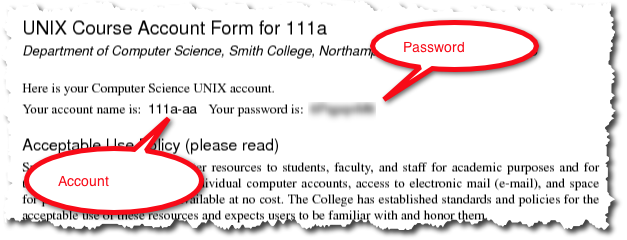
- Once you see the Desktop, click on the Finder (bottom left icon on the Desktop), and look in the Science Apps folder for Python 3.2.
- Start IDLE
Tip: if you can't find Idle, use the magnifying glass icon at the top right of the screen and search for idle and you should find it!
Idle
- If the window you start with looks like this (see below), then use the top menu and click File, New Window to open an editing window.
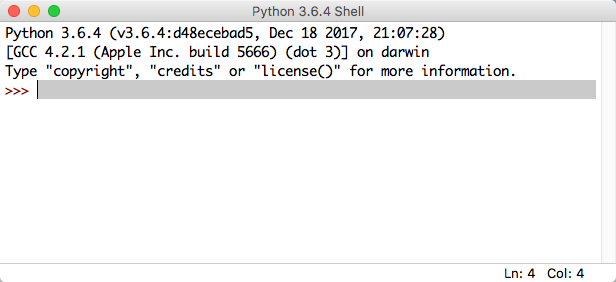
Useful Links
- If you want to install Python 3 on your Mac or Windows laptop/desktop, check this page and follow the links for the appropriate operating system.