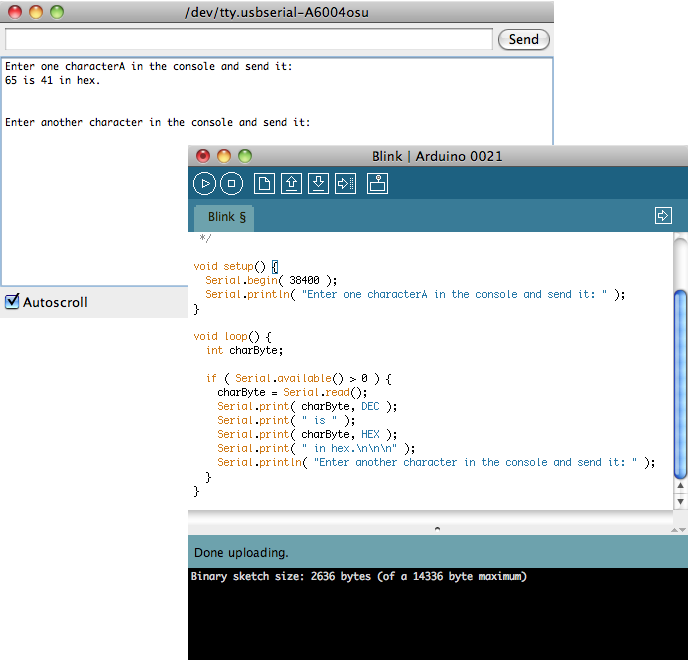Difference between revisions of "Tutorial: Introduction to the Arduino"
| Line 7: | Line 7: | ||
|- | |- | ||
| | | | ||
| − | == | + | ==Misc. Information Before You Start== |
|} | |} | ||
| + | ===Good Reference Pages=== | ||
* [http://arduino.cc/en/Reference/HomePage The Arduino Language Reference] | * [http://arduino.cc/en/Reference/HomePage The Arduino Language Reference] | ||
* [http://arduino.cc/en/Guide/Windows The ''Getting Started'' guide] | * [http://arduino.cc/en/Guide/Windows The ''Getting Started'' guide] | ||
| − | + | ===Good Tutorials on the Web=== | |
| − | + | ||
| − | |||
| − | ==Good Tutorials on the Web== | ||
| − | |||
* [http://dma.ucla.edu/senselab/node/350 Arduino Tutorial at UCLA] | * [http://dma.ucla.edu/senselab/node/350 Arduino Tutorial at UCLA] | ||
| − | + | ===Notes for Mac Users=== | |
| − | + | ||
| − | |||
| − | ==Notes for Mac Users== | ||
| − | |||
* You may have to install special drivers for your Mac to see the Arduino through the USB Port. Look here for more info: http://www.ftdichip.com/Drivers/VCP.htm | * You may have to install special drivers for your Mac to see the Arduino through the USB Port. Look here for more info: http://www.ftdichip.com/Drivers/VCP.htm | ||
| Line 35: | Line 30: | ||
|} | |} | ||
| − | |||
| − | |||
| − | |||
==Comments== | ==Comments== | ||
| − | + | ||
// this is a comment | // this is a comment | ||
| Line 116: | Line 108: | ||
<center>[[Image:CSC270_ArduinoTutorial_1.png|600px]]</center> | <center>[[Image:CSC270_ArduinoTutorial_1.png|600px]]</center> | ||
<br /> | <br /> | ||
| + | |||
| + | <br /> | ||
| + | <br /><br /><br /><br /><br /><br /><br /><br /><br /><br /> | ||
| + | [[Category:CSC270]][[Category:Arduino]][[Category:Labs]] | ||
Revision as of 14:52, 20 April 2011
--D. Thiebaut 15:18, 20 April 2011 (EDT)
Contents
Misc. Information Before You Start |
Good Reference Pages
Good Tutorials on the Web
Notes for Mac Users
- You may have to install special drivers for your Mac to see the Arduino through the USB Port. Look here for more info: http://www.ftdichip.com/Drivers/VCP.htm
An Introduction to C in the Arduino Context |
Comments
// this is a comment
/* and so is this */
/* and
this
as
well */
Setup() and Loop()
Output
Output strings from the Arduino to Laptop
- Done with the Serial library
- Use Serial.begin() to set the baud rate (# of bits per second)
- Then output strings with Serial.println( ... ) or Serial.print( ... )
void setup() {
Serial.begin( 38400 );
Serial.println( "Hello there!" );
}
void loop() {
delay(1000); // wait for a second
Serial.println( "hello again!" );
}
Output numbers
- Taken from http://arduino.cc/en/Serial/Print
- Serial.print(78) gives "78"
- Serial.print(1.23456) gives "1.23"
- Serial.print(byte(78)) gives "N" (whose ASCII value is 78)
- Serial.print('N') gives "N"
- Serial.print("Hello world.") gives "Hello world."
- An optional second parameter specifies the base (format) to use; permitted values are BYTE, BIN (binary, or base 2), OCT (octal, or base 8), DEC (decimal, or base 10), HEX (hexadecimal, or base 16). For floating point numbers, this parameter specifies the number of decimal places to use. For example:
- Serial.print(78, BYTE) gives "N"
- Serial.print(78, BIN) gives "1001110"
- Serial.print(78, OCT) gives "116"
- Serial.print(78, DEC) gives "78"
- Serial.print(78, HEX) gives "4E"
- Serial.println(1.23456, 0) gives "1"
- Serial.println(1.23456, 2) gives "1.23"
- Serial.println(1.23456, 4) gives "1.2346"
Inputting characters
- Use Serial.read() and Serial.available(), as illustrated below
void setup() {
Serial.begin( 38400 );
Serial.println( "Enter one characterA in the console and send it: " );
}
void loop() {
int charByte;
if ( Serial.available() > 0 ) {
charByte = Serial.read();
Serial.print( charByte, DEC );
Serial.print( " is " );
Serial.print( charByte, HEX );
Serial.print( " in hex.\n\n\n" );
Serial.println( "Enter another character in the console and send it: " );
}
}