Difference between revisions of "CSC111 Lab 5 2014"
(→Visualizing the Waveform of the Sound File) |
(→Visualizing the Waveform of the Sound File) |
||
| Line 50: | Line 50: | ||
<center>[[Image:SoundToolTheForceWillBeWithYou.png]]</center> | <center>[[Image:SoundToolTheForceWillBeWithYou.png]]</center> | ||
<br /> | <br /> | ||
| + | * Move the cursor around the waveform and click on different buttons (Play before, Play after, Play selection, etc.) | ||
| + | <br /> | ||
| + | ==Clearing Part Of The Waveform== | ||
| + | <br /> | ||
| + | * Position the cursor in the waveform as shown in the image above, just before the words "the force" are uttered by Sir Alec Guinness. Note the ''index'' of the sample where the cursor and assign it to a variable in your JES program, as shown below. | ||
| + | <br /> | ||
| + | :<source lang="python"> | ||
| + | file = pickAFile() | ||
| + | sound = makeSound( file ) | ||
| + | blockingPlay( sound ) | ||
| + | |||
| + | # get start index for clearing | ||
| + | startIndex = 13393 # index just before "the force..." | ||
| + | </source> | ||
| + | <br /> | ||
| + | * Now that you | ||
Revision as of 19:14, 25 February 2014
--D. Thiebaut (talk) 18:16, 25 February 2014 (EST)
Contents
JES
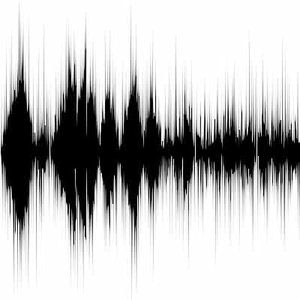
Download JES
- Download JES 4-3 to your computer from https://code.google.com/p/mediacomp-jes/downloads/list.
- If you are running Windows, pick jes-4-3.exe. Once downloaded, click on the exe file to start JES.
- If you are running Mac OS X, pick jes-4-3-mac.zip, click on the downloaded zip file. Then click on the extracted file to start JES.
Download a Sound File
- Download the following file to your computer:
Writing Your First JES Program
- Open JES
- Type the following program in the top window:
file = pickAFile()
sound = makeSound( file )
blockingPlay( sound )
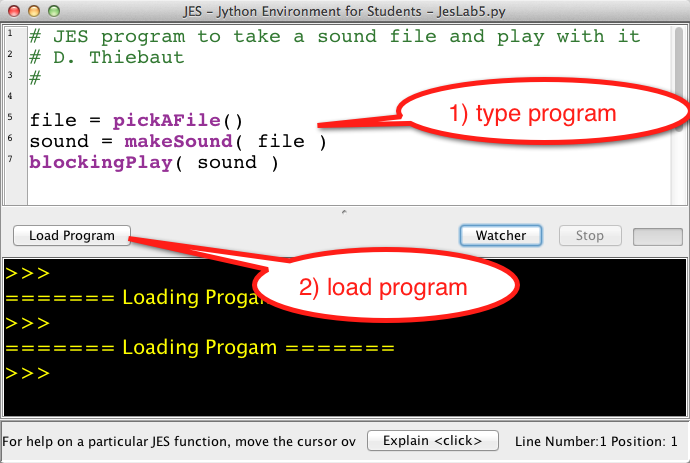
- click on "Load Program" and save the program in the folder of your choice (a good place would be where you saved the Force.wav file).
- When prompted to enter a file in the Pick A File window, navigate through your folders and pick force.wav or Force.wav, which ever way you named it.
- Make sure the speakers are on so that you can hear your computer play the file. Don't worry about making sounds in this lab: this is what this lab is about!
Visualizing the Waveform of the Sound File
- Once you have played a sound in JES you can access its waveform using the Sound Tool of the MediaTools menu at the top of the window (or the screen).
- Open the Sound Tool. This is what you should see:
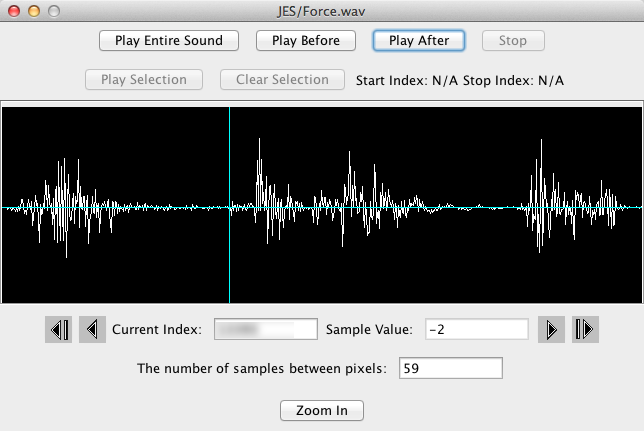
- Move the cursor around the waveform and click on different buttons (Play before, Play after, Play selection, etc.)
Clearing Part Of The Waveform
- Position the cursor in the waveform as shown in the image above, just before the words "the force" are uttered by Sir Alec Guinness. Note the index of the sample where the cursor and assign it to a variable in your JES program, as shown below.
file = pickAFile() sound = makeSound( file ) blockingPlay( sound ) # get start index for clearing startIndex = 13393 # index just before "the force..."
- Now that you