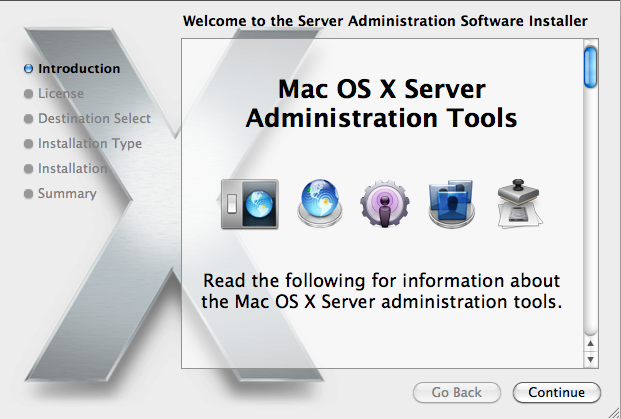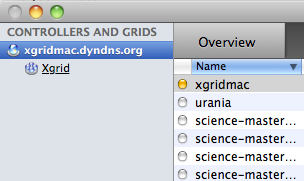Difference between revisions of "XGrid Tutorial Part 1: Monte Carlo"
(→Connecting to XGridMac) |
(→Connecting to XGridMac) |
||
| Line 15: | Line 15: | ||
==Connecting to XGridMac== | ==Connecting to XGridMac== | ||
| − | [[Image:XgridLogo.png | left | | + | [[Image:XgridLogo.png | left | 50px]][[Image:XgridControllerWindow.png | right | 200px]] |
| + | |||
* Locate the '''Server''' folder in your applications, and in it the XGrid icon | * Locate the '''Server''' folder in your applications, and in it the XGrid icon | ||
* Open it | * Open it | ||
* Click '''+''' to add a new a new controller. | * Click '''+''' to add a new a new controller. | ||
* Enter '''xgridmac.xxxxxx.xxx''' and the password given to you in class. | * Enter '''xgridmac.xxxxxx.xxx''' and the password given to you in class. | ||
| − | |||
* Observe that you should have access to a collection of Macs around the building | * Observe that you should have access to a collection of Macs around the building | ||
<br /> | <br /> | ||
Revision as of 14:13, 15 February 2010
If you have a Mac
Install Apple Admin Tool
- Download and install package for Mac OS X 10.6 from Apple
- Install
- Launch
Connecting to XGridMac
- Locate the Server folder in your applications, and in it the XGrid icon
- Open it
- Click + to add a new a new controller.
- Enter xgridmac.xxxxxx.xxx and the password given to you in class.
- Observe that you should have access to a collection of Macs around the building