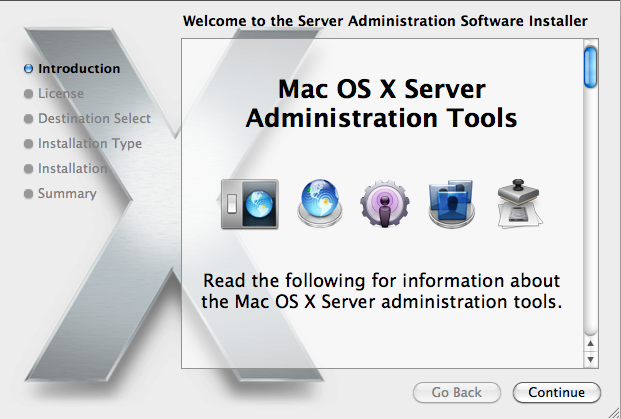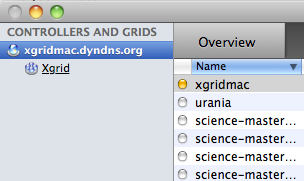Difference between revisions of "XGrid Tutorial Part 1: Monte Carlo"
| Line 1: | Line 1: | ||
| − | <bluebox> | + | {| |
| + | | __TOC__ | ||
| + | | <bluebox> | ||
This tutorial is intended for running distributed programs on an Apple Mac X-Grid at Smith College. Most of the steps presented here should work on other Apple grids, except for the specific details of login and host addresses. | This tutorial is intended for running distributed programs on an Apple Mac X-Grid at Smith College. Most of the steps presented here should work on other Apple grids, except for the specific details of login and host addresses. | ||
This document supersedes and extends the original tutorial [[CSC334_Introduction_to_the_XGrid_at_Smith_College |CSC334 Introduction to the XGrid at Smith College]]. | This document supersedes and extends the original tutorial [[CSC334_Introduction_to_the_XGrid_at_Smith_College |CSC334 Introduction to the XGrid at Smith College]]. | ||
</bluebox> | </bluebox> | ||
| − | + | ||
| + | |} | ||
=Setup= | =Setup= | ||
<tanbox> | <tanbox> | ||
Revision as of 14:29, 15 February 2010
| This tutorial is intended for running distributed programs on an Apple Mac X-Grid at Smith College. Most of the steps presented here should work on other Apple grids, except for the specific details of login and host addresses. This document supersedes and extends the original tutorial CSC334 Introduction to the XGrid at Smith College. |
Setup
This section assumes that you are using your own computer, or a computer in a lab, and that you have a secure shell client available on your computer. You will use the secure shell to connect to a host in the XGrid and run your programs from there.
If you have a Mac and Want to Monitor your Distributed Programs
Install Apple Admin Tool
- If you do not have a Server folder in the Applications folder, and you don't have an XGrid Admin application in the Server folder, then download the admin, otherwise skip to the next step.
- Download and install package for Mac OS X 10.6 from Apple
- Install
- Launch
Connecting to the XGridMac server
- Locate the Server folder in your applications, and in it the XGrid icon
- Open it
- Click + to add a new a new controller.
- Enter xgridmac.xxxxxx.xxx and the password given to you in class.
- Observe that you should have access to a collection of Macs around the building