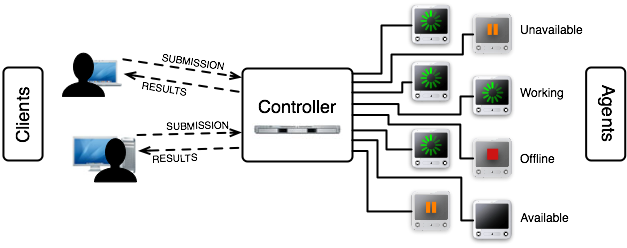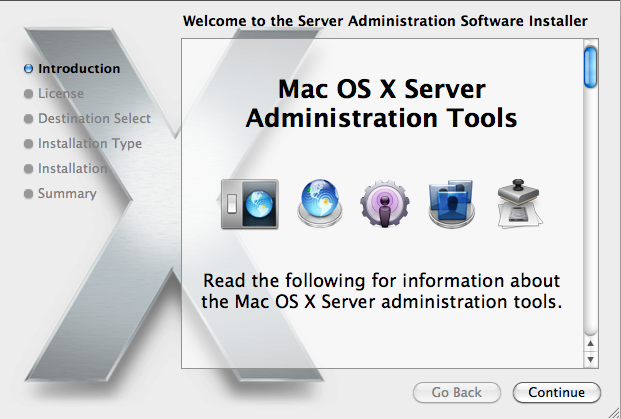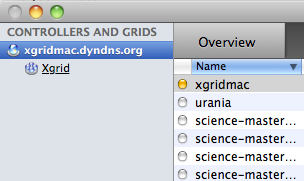Difference between revisions of "XGrid Tutorial Part 1: Monte Carlo"
(→Getting Started!) |
|||
| Line 35: | Line 35: | ||
* '''client''': the user or computer where the user sits, where jobs are issued. | * '''client''': the user or computer where the user sits, where jobs are issued. | ||
| − | = | + | ==Connection, Bash Profile, Test== |
The XGrid system is available for the Mac platform only. In order to use it, you will have to connect to a Mac Pro that is a client and also the server of a grid (named ''XGrid''). | The XGrid system is available for the Mac platform only. In order to use it, you will have to connect to a Mac Pro that is a client and also the server of a grid (named ''XGrid''). | ||
Revision as of 15:01, 15 February 2010
| This tutorial is intended for running distributed programs on an Apple Mac X-Grid at Smith College. Most of the steps presented here should work on other Apple grids, except for the specific details of login and host addresses. This document supersedes and extends the original tutorial CSC334 Introduction to the XGrid at Smith College. |
Setup
This section assumes that you are using your own computer, or a computer in a lab, and that you have a secure shell client available on your computer. You will use the secure shell to connect to a host in the XGrid and run your programs from there.
XGrid General Setup
(taken from http://www.macresearch.org/the_xgrid_tutorials_part_i_xgrid_basics)
Important Concepts
- job: typically a program or collection of programs, along with their data files submitted to the XGrid.
- tasks: a division of a job into smaller pieces containing a program or programs with its/their data file(s).
- controller: the main computer in the XGrid in charge of distributing work to the agents
- agent: the other computers in the XGrid
- client: the user or computer where the user sits, where jobs are issued.
Connection, Bash Profile, Test
The XGrid system is available for the Mac platform only. In order to use it, you will have to connect to a Mac Pro that is a client and also the server of a grid (named XGrid).
- Use one of the Windows, Linux, or Mac computers available to you and open an SSH window.
- Connect to DT's Mac Pro using your Smith CSC352 account.
- When prompted for a password, use the one given out in class.
- Create a .bash_profile file in your account on the MacPro for simplifying the connection to the Grid (you will need to do this only once, the first time you connect to the Mac Pro):
emacs -nw .bash_profile
- Copy/paste the text below in it.
export EDITOR=/usr/bin/emacs export TERM=xterm-color export PATH=$PATH:. #export PS1="\w> " PS1='[\h]\n[\t] \w\$: ' PS2='> '# setup xgrid access
- Make sure you replace the string xxx_xxx_xxx_xxx with the one that will be given to you.
- Use Control-X Control-C to save the file.
- Make the operating system read this file as if you had just logged in:
source .bash_profile
- (Another way would have been to logout and login again.)
- Check that the XGrid is up and that you can connect to it:
xgrid -grid attributes -gid 0
- the output should be similar to what is shown below:
{
gridAttributes = {
gridMegahertz = 0;
isDefault = YES;
name = Xgrid;
};
}
- You are discovering the format used by Apple to code information. It is similar to XML, but uses braces. It is called the PLIST format. We'll see it again later, when we deal with batch jobs.
If you have a Mac and Want to Monitor your Distributed Programs
This section can be skipped. It allows one to monitor the grid from a GUI, and observe the parallel execution of several copies of a distributed program.
Install Apple Admin Tool
- If you do not have a Server folder in the Applications folder, and you don't have an XGrid Admin application in the Server folder, then download the admin, otherwise skip to the next step.
- Download and install package for Mac OS X 10.6 from Apple
- Install
- Launch
Connecting to the XGridMac server
- Locate the Server folder in your applications, and in it the XGrid icon
- Open it
- Click + to add a new a new controller.
- Enter xgridmac.xxxxxx.xxx and the password given to you in class.
- Observe that you should have access to a collection of Macs around the building