CSC111 Lab 8 2018
D. Thiebaut (talk) 14:42, 25 March 2018 (EDT)
This lab continues on with the lab from last week. You will need to add obstacles in the graphic window, and make your circle bounce on obstacles, or get stuck to obstacles.
Contents
- 1 Adding an Obstacle
- 2 Adding a Second Obstacle
- 3 Using Boolean Functions
- 4 IsLeftSide() Boolean Function
- 5 isUpperHalf Boolean Function
- 6 getColor() Function
- 7 Eliza
- 8 Rosette
- 9 Eliza!
- 10 An initial Eliza program
- 11 Detect Family Members
- 12 Simple Reflection
- 13 Second level reflection: Switching second person to first person
- 14 Catching key words
- 15 Learning More about Eliza
Adding an Obstacle
- Take your graphic program from last week, where you made a colored circle move around the graphic window, bouncing off the sides.
- Add a rectangle in the middle of the graphic window. You should declare it at the beginning of your main() function, as illustrated here:
def main(): win = GraphWin( "Lab 7 Moving ball", 600, 400 ) # create a green obstacle in the middle of the window x1 = 200 # feel free to use different coordinates y1 = 200 x2 = 250 y2 = 250 obstacle1 = Rectangle( Point( x1, y1 ), Point( x2, y2 ) ) obstacle1.setFill( "green" ) obstacle1.draw( win ) # the remaining part of your code follows below...
Challenge 1 |
- Make your ball stop when its center enters the green rectangle. The image below illustrates this situation.
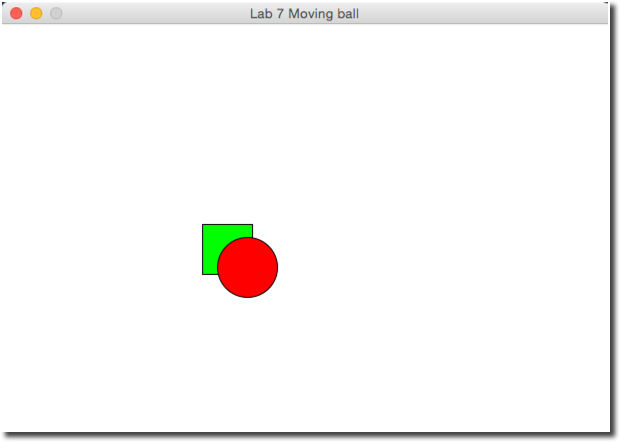
- Hints: to make an object stop, you can simply set its displacement to 0, so that the while-loop makes it move by 0 pixels every loop.
Challenge 2 |
- Modify your program one more time, and this time the ball will bounce off the obstacle. When you detect that the center of the ball is inside the green rectangle, change dx and dy to their opposite. Note that this will make the ball bounce back on the same path it came from. It is quite challenging to make the ball bounce in a realistic way, and you are welcome to try to make it happen, but it's trickier. Bouncing off in the opposite direction is fine for this lab!
if ... : dx = -dx dy = -dy
Adding a Second Obstacle
- Add a second rectangle in the graphic window. Make it magenta in color. You should declare it at the beginning of your main() function, as illustrated here:
def main(): win = GraphWin( "Lab 7 Moving ball", 600, 400 ) # create a green obstacle in the middle of the window x1 = 200 y1 = 200 x2 = 250 y2 = 250 obstacle1 = Rectangle( Point( x1, y1 ), Point( x2, y2 ) ) obstacle1.setFill( "green" ) obstacle1.draw( win ) # create another green rectangle on the right of the first one x3 = 350 y3 = 200 x4 = 400 y4 = 250 obstacle2 = Rectangle( Point( x3, y3 ), Point( x4, y4 ) ) obstacle2.setFill( "magenta" ) obstacle2.draw( win ) # the remaining part of your code follows below...
- Feel freel to position it at a different location than the one used above.
Challenge 3 |
- Make your ball stop when its center is fully inside the first green obstacle, and bounce off the magenta obstacle. For this challenge, simply make the ball bounce off the second obstacle when its center enters the obstacle.
- If you find that the ball never gets to hit both boxes, you may want to change the initial direction and add decimal digits to the dx and dy to create an angle that yields a path that eventually will hit the obstacles. For example:
dx = 5.111 dy = -2.51
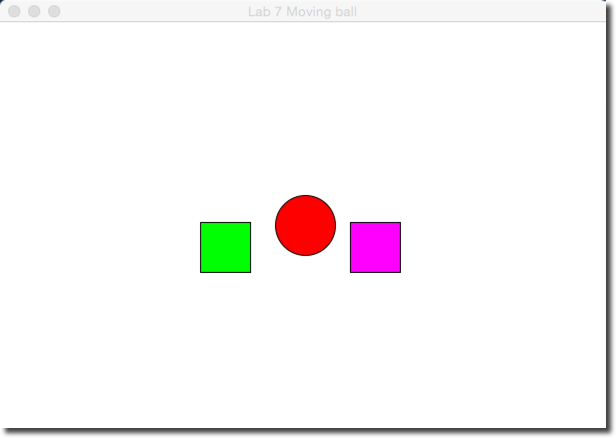
Using Boolean Functions
isInside()
- Add the code of the function isInside(), shown below, to your last program, above the main() function.
# ifInside: returns true of the coordinates of a point defined by # its coordinates ballX and ballY, are inside the rectangle defined by a top # left point of coordinates obsX1, obsY1, and a bottom-right point # with coordinates obsX2, obsY2. Returns false if the point is outside # the rectangle. def isInside( ballX, ballY, obsX1, obsY1, obsX2, obsY2 ): if obsX1 < ballX < obsX2 and obsY1 < ballY < obsY2: return True else: return False
- Modify the code inside the while loop in your main function, so that it uses the isInside() function to detect contact with Obstacle1 and with Obstacle2.
- Here's what your code should look like (you will have to pass the appropriate parameters to the function):
# if the center of the ball is inside the first obstacle, stop # the ball. if isInside( ... ) == True: dx = 0 dy = 0 # if the center of the ball is inside the second obstacle, bounce # off if isInside( ... ) == True: dx = -dx dy = -dy
IsLeftSide() Boolean Function
- Add a new boolean function to your program called isLeftSide(). This function receives 3 parameters, in this order:
- an x coordinate
- a y coordinate
- the width of the window.
- and it returns true if the point (x, y) is on the left side of the window, and false if the point (x, y) is on the right side of the window. This function basically compares the x coordinate to the midpoint on the x axis of the window.
- Use your new function to color the ball rid when it is moving on the left side of the window, and yellow when it is moving on the right side of the window. Example:
if isLeftSide( x, y, win.getWidth() ) == True: circ.setFill( 'red' ) else: circ.setFill( 'yellow' )
isUpperHalf Boolean Function
- Comment out or remove the previous if statement that changes the color of the ball, so that it won't interfere with the code you are about to write.
- Create a new boolean function called isUpperHalf(), that takes 3 parameters, the first two being the coordinates of a point, the third one the height of the window, and that returns true if the point is in the top half of the screen, an false otherwise.
- Use your new function to control the color of the ball as it moves around the window. The ball should be 'blue' when it is in the upper half of the screen, and 'brown' when it is in the lower half.
Demonstrate the correct operations of your programs to your Lab Instructor, and you will be instructed on the process of submitting your lab to Moodle.
getColor() Function
- Your assignment is to create a new function called getColor(). This function should receive the x and y coordinate of the center of the ball, along with the width and height of the window. It will return a string which is the name of a color. If the x and y coordinates passed to the function are inside the top left quarter of the window, the function will return the string 'yellow'. If the x and y coordinates are inside the top right quarter, the function will return the string 'red'. For the lower-left quarter, the function will return 'blue'. And finally, the function will return 'brown' for the bottom-right quarter.
- Here is an example of how the function can be used inside the while loop:
# get the x and y of the center of the circle. x = circ.getCenter().getX() y = circ.getCenter().getY() # set color of circle according to its position color = getColor( x, y, win.getWidth(), win.getHeight() ) circ.setFill( color )
Eliza
Rosette
- Rosette is this year's winner of the Loebner prize for best chatterbot, or chatbot. Give her a try, and see how long it takes for you to make her make a mistake that a human behing would not make:
Eliza!
Today we are going to therapy and will consult with Doctor Eliza.
Playing with Eliza
Eliza is named after Eliza Doolittle, of the 1913 George Bernard Shaw play Pigmalion, which is the inspiration for the musical My Fair Lady, of which you can find many snipets on YouTube, as illusrated below.
Joseph Weizenbaum originated the program. A good description of what how Eliza works can be found here.
First, play with Eliza a bit to get a feel for it. You can either use this page, or that one, or use the "therapist" included in emacs. To start the therapist in emacs, start emacs in your 111a-xx account, and type the following commands:
Shift ESC
- then
x doctor
and press the Enter key. Emacs will switch to "doctor" mode... When you are done and want to return to editing your program, type
CTRL-x k
An initial Eliza program
Copy and paste the program below into a file called eliza.py. Feel free to work with Idle or with emacs.
# eliza.py
#
# a very simple beginning for an eliza-like program
#
# 1) greet user
# 2) repeat a huge number of times:
# 2.1) get user's statement about life
# 2.2) respond in a way that seems intelligent
#
# Addition:
# cycles through a series of canned answers to get
# the user to think the computer is listening
import random
canned = [ "\nPlease tell me more",
"\nI see...",
"\nI am listening..." ]
def main():
# greet user
print( "Welcome. Please tell me of your problems: " )
print( '(You may quit at any time by answering "bye")' )
# repeat a huge number of times
for i in range( 10000 ):
# get user's statement about her life
answer = input( "\n> " )
if ( answer.lower() == "bye" ):
break
# respond semi-intelligently
# cycle through the list of canned sentences...
print( random.choice( canned ) )
main()
- Run the program and enter at least 6 or 7 sentences. Observe how the program repeats itself in the way it responds to the user.
- Go ahead and add a few more canned answers if you wish. This will make it harder for a human to figure out the repetition, but not foolproof.
- By the way, you do not have to type sentences that make sense to test your program. Just the letter 'a' is enough of an input!
Detect Family Members
- Let's start by checking to see if the user is mentioning "mother" in the conversation. If so, we'll have our program respond with some family-oriented statement.
- How can we see if the user mentioned mother in her sentence? There are several possibilities. The one we'll use here is to use the string find() method. To see how it works, try these python statements in the python shell:
>>> answer = "My mother sent me" >>> answer.find( "mother" ) ... >>> answer.find( "My" ) ... >>> answer.find( "father" ) ... >>> answer.find( "me" ) ... >>> answer.find( "MOTHER" ) ... >>>
- Notice that find() returns the index of where a word appears in the string answer. If the string doesn't appear in answer, then find() returns -1.
- So, something like this should work for us:
answer = input( "> " )
# did user mention "mother"?
if answer.find( "mother" ) != -1:
print( "tell me more about your family, please." )
Challenge 1 |
- Integrate this solution in your program. Make sure your program detects correctly the word mother whether it is spelled in lower or upper case.
Challenge 2 |
- Make your program check as well for the words father, brother, sister, son, daughter.
Simple Reflection
- One way for Eliza to appear intelligent is to say the same thing the user just said, but to change the sentence from the first person to the second person. For example, if the user says "I am tired", Eliza might respond "You are tired?".
- We can program that by replacing all occurrences of "I" by "you", "am" by "are", "my" by "your", and "me" by "you".
- Here is a possible solution (code it in a separate program):
def main():
answer = input( "\n> " )
# split user's sentence into words
words = answer.split( )
#create a copy new list of words that will be Eliza's response
newWords = []
for word in words:
newWords.append( word )
# take each word of user sentence and if the word represents
# the first person singular, switch it to second person.
for i in range( len( words ) ):
if words[i] == "I":
newWords[i] = "you"
# join the list of words in newWords in a string, and print it
sentence = ' '.join( newWords )
print( sentence )
main()
- Go ahead and implement this modification. Play with it. Verify that when you use "I" in a sentence, the program replaces it by "you". Understand why the program actually does that.
Challenge 3 |
- Once you have tested this, go ahead and make your program also replace
- "me" by "you"
- "am" by "are"
- "I've" by "you've"
- "I'm" by "you're"
- "I'll" by "you'll"
- "was" by "were"
- "my" by "your"
- "mine" by "yours"
Adding a ? at the end of the reflected sentence
- Once you have your list of new words newWords containing the reflected words, either modify the last word of this list and add a "?" at the end of it, or simply add a "?" to the end of the sentence.
Reflection or Canned Answer?
- Depending on how you have modified your program, it may respond to the user with two sentences. One reflected and one canned.
- What you should do is make your program output the reflected answer when it finds out that it was able to change some of the words in the user's string, and make it output a canned answer when there is no reflection.
- For example, if the user says "I am bored", your Eliza program will respond "you are bored?", but if the user says "never!", your program will respond with an answer of the type "Please go on..."
Hint #1: you could compare the original list of words entered by the user, to the list of words generated after the reflection.
Hint #2: Remember that we saw the continue statement, and how it works...
Challenge 4 |
Test your program! It should be able to reflect sentences such as "I like you", and should detect when feed it a family-related word. And if it can't reflect and doesn't find a reference to a family member, it should respond with a canned answer. It should really start showing some amount of (fake) artificial intelligence!
Second level reflection: Switching second person to first person
- What if the user says to the program "I don't like you"?
- Right now your program will output "you don't like you?" which is not quite right. So we should try to fix this.
Challenge 5 |
- Go ahead, and make your program replace the 2nd person in the user's input by the first person. You will see that without doing a semantic analysis of the sentence, it is impossible to know whether "you" should be replaced by "I", or by "me". At this point, we will not worry about this, and simply replace "you" by "me" and this will have a higher probability of looking correct.
- If your modification is correct, and the user enters "I don't like you", your program should output "you don't like me?".
Catching key words
- You may have noticed that with the real Eliza program, when your answer is a single word such as "No", or "never", the program picks up on this and responds something like "why are you so negative?".
- Let's make your program pick up on a single-word "NO" answer.
- All you need is an if statement that will test whether the user's answer is one word only, and this word is "no".
answer = input( "> " )
if answer.lower() =="no":
print( "you are begin very negative today!" )
...
- Integrate this new test in your program.
Random "negative canned" answers
Instead of your program always outputting "you are begin very negative today!" in the case explored in the previous section, make it select its response from a new series of canned negative responses (like "No?", "Really?", "You are awfully negative", "why not?", etc.)
Challenge 6 |
- What if we not only wanted our program to pick up on "No", but also on "Never", "Niet", or "Not"? All we need to do is change the if statement to read "if the user's answer contains 1 word only, and this word is "no" or "never"..."
- Here is the test in python:
if answer in [ "no", "never", "niet", "not" ]:
print( random.choice( cannedNegative ) )
Challenge of the Day |
How can we make Eliza remember some of the sentences she said before, and make her repeat them later? For example, assume that at some point Eliza tells the user "You like me?" as a reflection of "I like you". Then, a few minutes later, when Eliza doesn't find anything interesting in what the user says (no negation, no family members, nothing to reflect), instead of saying a simple canned answer, Eliza could say "Is that why you like me?". In other words, make the reflected answers from Eliza also become part of the canned answers, with "Is that" appended in front of them...
Learning More about Eliza
- If you want to know more about this important program in the history of computer science, you may enjoy reading this paper.







