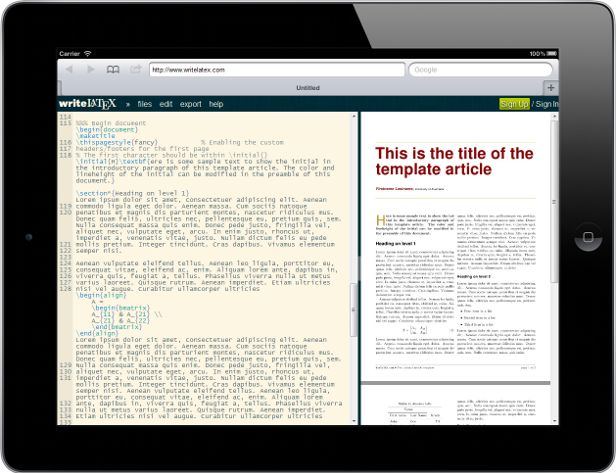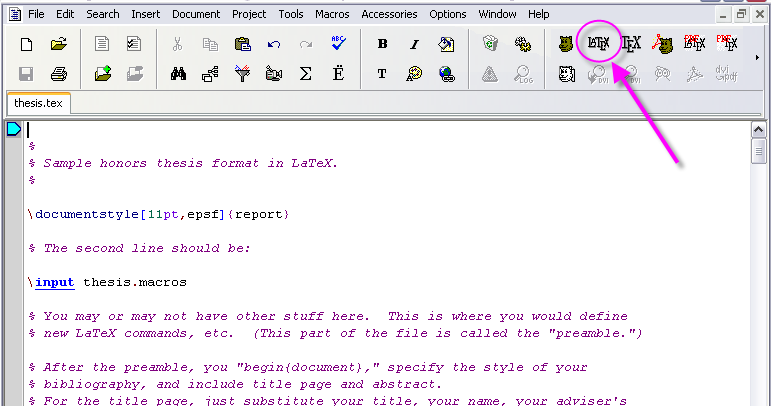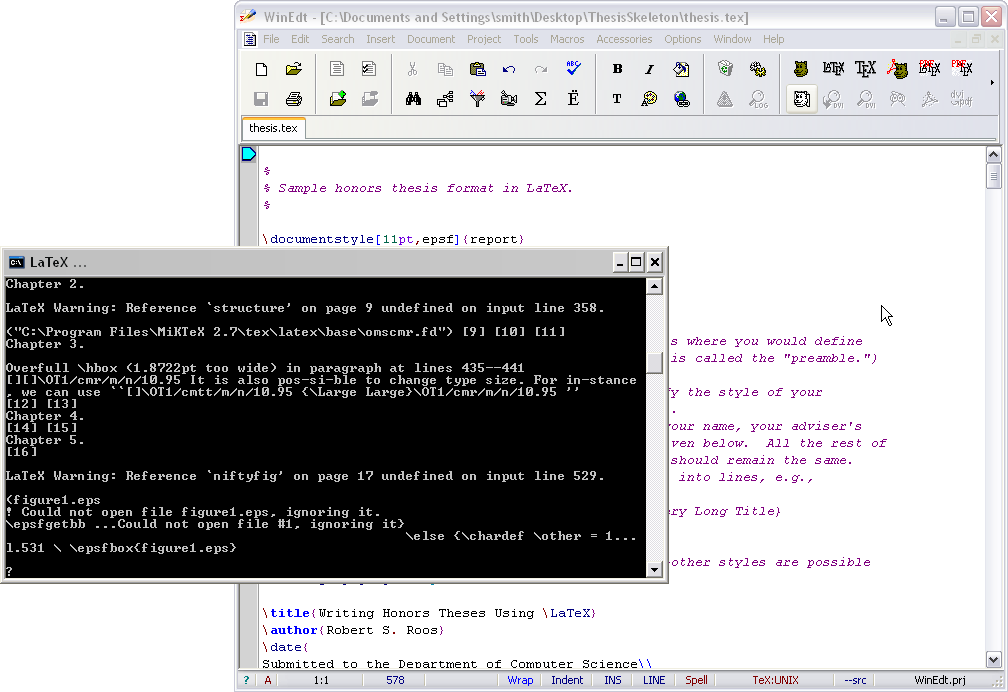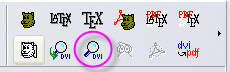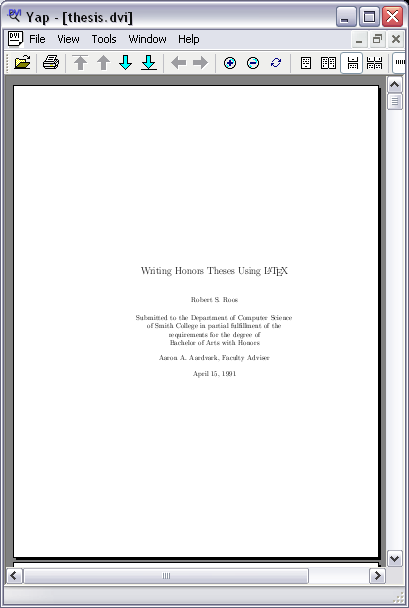Latex and Editing Tools to write an Honors Thesis
--D. Thiebaut 19:20, 6 March 2013 (EST)
Contents
Writing an Honors Thesis with Latex
--Thiebaut 16:36, 19 October 2008 (UTC)
For Mac Users
If you are interested in using a Mac, you may find the information at http://guides.macrumors.com/Installing_LaTeX_on_a_Mac useful. Just download the required packages, and use the Latex sources given here, adapting the information for your Mac environment. You may find texMaker (http://texmakerx.sourceforge.net/) a good Latex editor. It is not included in the original Latex-for-Mac package and will have to be downloaded separately.
NEW!Browser-based Latex Editing
Writelatex.com now allows user to edit Latex documents in a WYSIWYG manner, as well as collaborate on the editing of a document through a browser. iPad editing is also a possibility (although you'll probably need a good bluetooth keyboard to facilitate entering text) via its Safari or Chrome apps.
For Windows Users
This document is intended for Windows users, but as stated above, Mac users may find the information and the source files provided useful.
All you'll need is MikTex, WinEdit, and a skeleton version of the thesis, which you will modify and edit as you write your thesis.
Installation
- Download MikTex from miktex.org
- Download WinEdit 5.5 from winedt.com
- Get a copy of this tgz file (or zip file) and save it to your desktop or to your "My Documents" area. It contains a thesis skeleton. Unzip the directory once you have downloaded it.
Testing
- Run WinEdit and make it open the file thesis.tex in the directory you just unzipped.
- Click on the Latex button
- You will get a command window that opens up and spits out information about the processing of your file by the latex compiler. If you get question marks every so often, it's because Latex is not sure of what to do, or is missing information. Usually pressing the "Enter" key is sufficient to make the process continue. If not, figure out the error and fix it!
- Once this phase is over, click on the DVI Preview button:
- If you have installed MikTex and WinEdit correctly, the Yap window should appear with a picture of the formatted thesis, as shown below:
Creating/Updating the Bibliography
Latex has a utility called BibTex for automatically formatting your bibliography. All you have to do is to create a file containing all your references. In your skeleton directory, the file is thesis.bib. Every time you add a new entry to this file, you have to bibtex it, and transform it into its latex equivalent.
- With WinEdit, all you have to do is to open the file thesis.bib and click on the BibTex button:
- Then click on the Latex button, twice. It is necessary because Latex needs to read the document twice to figure out where every reference to every article book is located.
- Use DVI Preview to verify that your references appear correctly in the text, and are listed correctly at the end of the thesis
Bibtex Example File
You may find this BibTex file a good example for all kinds of references:
Including Images in document
Recommendation: use the graphicx package. There is good documentation at these URLs:
- http://www.artofproblemsolving.com/LaTeX/AoPS_L_PictMan.php
- http://tex.loria.fr/graph-pack/grf/grf.htm
Example of how one would include the image paris.png in a latex document:
\usepackage[pdftex]{graphicx}
\begin{document}
Lorem ipsum dolor sit amet, consectetur adipisicing elit, sed do eiusmod tempor incididunt
ut labore et dolore magna aliqua. Ut enim ad minim veniam, quis nostrud exercitation ullamco
laboris nisi ut aliquip ex ea commodo consequat. Duis aute irure dolor in reprehenderit in
voluptate velit esse cillum dolore eu fugiat nulla pariatur. Excepteur sint occaecat cupidatat non
proident, sunt in culpa qui officia deserunt mollit anim id est laborum.
\includegraphics[height=2cm]{paris.png}
Lorem ipsum dolor sit amet, consectetur adipisicing elit, sed do eiusmod tempor incididunt
ut labore et dolore magna aliqua. Ut enim ad minim veniam, quis nostrud exercitation ullamco
laboris nisi ut aliquip ex ea commodo consequat. Duis aute irure dolor in reprehenderit in
voluptate velit esse cillum dolore eu fugiat nulla pariatur. Excepteur sint occaecat cupidatat non
proident, sunt in culpa qui officia deserunt mollit anim id est laborum.
When you use this option, a dvi file is not rendered any longer, but a pdf file is generated instead. Simply click on the Adobe icon in WinEdit to see the output generated by Latex.
Additional Resources
Here is random list of links that might be useful in better understanding how to use WinEdt and Latex. Latex is best used and learned by looking at examples, other documents written in Latex. One of its most frustating features is how to include images, until you figured out a way to do it! :-)
- A tutorial and TeX and WinEdt. LaTeX is based on TeX, and simpler to use. So this tutorial might be too cryptic, but will highlight some of the features of WinEdt.
- Another Latex page with some good examples of Latex format.
- How to insert figures into a Latex document
- including graphics in a Latex document
- Importing graphics into Latex documents.
- A full paper in Latex format, ready for conference proceedings.