Setup Virtual Hadoop Cluster under Ubuntu with VirtualBox
--D. Thiebaut (talk) 14:35, 22 June 2013 (EDT)
|
|
This tutorial is really a collection of recipes gleaned from the Web and put together to form a record of how a cluster of virtual servers located on the same physical machine was put together to create a Hadoop Cluster for a classroom environment.
Server Hardware
Here are the specs of our main machine
- ASUS M5A97 R2.0 AM3+ AMD 970 SATA 6Gb/s USB 3.0 ATX AMD Motherboard ($84.99)
- Corsair Vengeance 16GB (2x8GB) DDR3 1600 MHz (PC3 12800) Desktop Memory (CMZ16GX3M2A1600C10) ($120.22)
- AMD FX-8150 8-Core Black Edition Processor Socket AM3+ FD8150FRGUBOX ($175)
- 2x 1 TB-RAID 1 disks
- used Ctrl-F in POS to call RAID setup.
- setup 2 1TB drives as RAID-1
Software Setup
Ubuntu Desktop V13.04 is the main operating system of the computer. VirtualBox is used to setup the virtual hadoop servers. Since the main machine has an 8-core processor, we create a 6-host virtual cluster.
While installing Ubuntu, use Ubuntu Software Manager GUI and install following packages:
- VirtualBox
- emacs
- eclipse
- python 3.1
- ddclient (for dynamic hostname)
- open-ssh to access remotely
- setup keyboard ctrl/capslock swap
- setup 2 video displays
Create The First Virtual Server
Bo Feng @ http://b-feng.blogspot.com/2013/02/create-virtual-ubuntu-cluster-on.html describes the setup of a virtual cluster as a series of simple (though high-level steps):
- Create a virtual machine
- Change the network to bridge mode
- Install Ubuntu Server OS
- Setup the hostname to something like "node-01"
- Boot up the new virtual machine
- sudo rm -rf /etc/udev/rules.d/70-persistent-net.rules
- Clone the new virtual machine
- Initialize with a new MAC address
- Boot up the cloned virtual machine
- edit /etc/hostname
- change "node-01" to "node-02"
- edit /etc/hosts
- change "node-01" to "node-02"
- edit /etc/hostname
- Reboot the cloned virtual machine
- Redo step 4 to 6 until there are enough nodes
- Note: the ip address of each node should start with "192.168." unless you don't have a router.
That's basically it, but we'll go through the fine details here.
Create Virtual Server
This description is based on http://serc.carleton.edu/csinparallel/vm_cluster_macalester.html.
- On the Ubuntu physical machine, download ubuntu-13.04-server-amd64.iso from Ubuntu repository
- Mount the image so that the virtual machines can install directly from it: Open windows manager, go to Downloads, right click (need 3-button mouse) on ubuntu-13.04-server-amd64.iso and pick open with archive-mounter
- Start VirtualBox (should be in Applications/Accessories)
- Create new virtual box with these attributes:
- Linux
- Ubuntu 64 bits
- 2 GB virtual RAM
- Create virtual hard disk, VDI
- dynamically allocated
- set the name to hadoop100, with 8.00 GB drive size
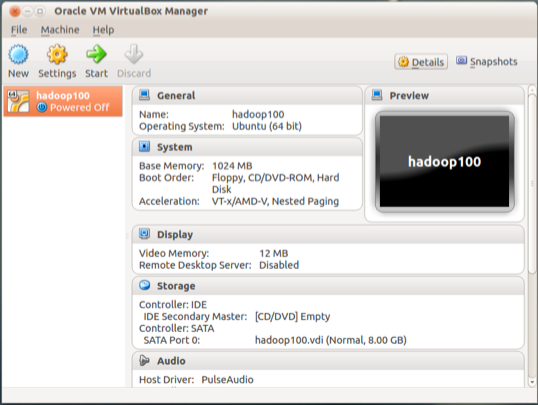
- install Ubuntu (pick language, keyboard, time zone, etc...)
- use a superuser name and password
- partition the disk using the guided feature. Select LVM
- install security updates automatically
- select the OpenSSH server (leave all others unselected)
- Start the Virtual Machine Hadoop100. It works!
Setup Network
- Using virtualBox, Stop hadoop100
- Right click on the machine and in the settings, go to Network
- select Enable Network Adapter
- select Bridged Adapter and pick eth0.
- Using virtualBox restart hadoop100
- from its terminal window, ping google.com and verify that site is reachable from the virtual server.
- (get the machine's ip address using ifconfig -a if necessary)
- Change server name by editing /etc/hostname and set to hadoop100
- similarly, edit /etc/hosts to contain line 127.0.1.1 hadoop100
Setup Dynamic-Host Address
On another computer, connect to dyndns and register hadoop100 with this system.
- on Hadoop0, install ddclient
sudo apt-get install ddclient
- and enter the full address of the server (e.g. hadoop100.webhop.net)
- If you need to modify the information collected by the installation of ddclient, it can be found /etc/ddclient.conf
- wait a few minutes and verify that hadoop100 is now reachable via ssh from a remote computer.
Install Hadoop
- Install java
sudo apt-get install openjdk-6-jdk java -version java version "1.6.0_27" OpenJDK Runtime Environment (IcedTea6 1.12.5) (6b27-1.12.5-1ubuntu1) OpenJDK 64-Bit Server VM (build 20.0-b12, mixed mode)
- Disable ipv6 (recommended by many users setting up Hadoop)
sudo emacs -nw /etc/sysctl.conf
- and add these lines at the end:
#disable ipv6 net.ipv6.conf.all.disable_ipv6 = 1 net.ipv6.conf.default.disable_ipv6 = 1 net.ipv6.conf.lo.disable_ipv6 = 1
- reboot hadoop100
- Now follow directives in Michael Noll's excellent tutorial for building a 1-node Hadoop cluster.
- create hduser user and hadoop group (already existed)
- create ssh password-less entry
- open /usr/local/hadoop/conf/hadoop-env.sh and set JAVA_HOME
export JAVA_HOME=/usr/lib/jvm/java-6-openjdk-amd64/
- Download hadoop from hadoop repository
sudo -i cd /usr/local wget http://www.poolsaboveground.com/apache/hadoop/common/stable/hadoop-1.1.2.tar.gz tar -xzf hadoop-1.1.2.tar.gz mv hadoop-1.1.2 hadoop chown -R hduser:hadoop hadoop
- setup user hduser by loging in a hduser
su - hduser emacs .bashrc
- and add
# HADOOP SETINGS # Set Hadoop-related environment variables export HADOOP_HOME=/usr/local/hadoop # Set JAVA_HOME (we will also configure JAVA_HOME directly for Hadoop later on) #export JAVA_HOME=/usr/lib/jvm/java-6-sun export JAVA_HOME=/usr/lib/jvm/java-6-openjdk-amd64 # Some convenient aliases and functions for running Hadoop-related commands unalias fs &> /dev/null alias fs="hadoop fs" unalias hls &> /dev/null alias hls="fs -ls" export PATH="/usr/local/sbin:/usr/local/bin:/usr/sbin" export PATH="$PATH:/usr/bin:/sbin:/bin:/usr/games:/usr/local/games:/usr/local/hadoop/bin:."
- edit /usr/local/hadoop/conf/hadoop-env.sh and set JAVA_HOME
export JAVA_HOME=/usr/lib/jvm/java-6-openjdk-amd64
- Edit /usr/local/hadoop/conf/core-site.xml and add
<property>
<name>hadoop.tmp.dir</name>
<value>/app/hadoop/tmp</value>
<description>A base for other temporary directories.</description>
</property>
<property>
<name>fs.default.name</name>
<value>hdfs://localhost:54310</value>
<description>The name of the default file system. A URI whose
scheme and authority determine the FileSystem implementation. The
uri's scheme determines the config property (fs.SCHEME.impl) naming
the FileSystem implementation class. The uri's authority is used to
determine the host, port, etc. for a filesystem.</description>
</property>
- Edit /usr/local/hadoop/conf/mapred-site.xml and add
<property>
<name>mapred.job.tracker</name>
<value>localhost:54311</value>
<description>The host and port that the MapReduce job tracker runs
at. If "local", then jobs are run in-process as a single map
and reduce task.
</description>
</property>
- Edit /usr/local/hadoop/conf/hdfs-site.xml and add
<property>
<name>dfs.replication</name>
<value>1</value>
<description>Default block replication.
The actual number of replications can be specified when the file is created.
The default is used if replication is not specified in create time.
</description>
</property>
- Format namenode. As user hduser enter the command:
hadoop namenode -format
- as super user run the following commands:
sudo mkdir -p /app/hadoop/tmp sudo chown hduser:hadoop /app/hadoop/tmp sudo chmod 750 /app/hadoop/tmp sudo ls -n /usr/local/hadoop/hadoop-examples-1.1.2.jar /usr/local/hadoop/hadoop-examples.jar
- back as hduser
cd mkdir input cp /usr/local/hadoop/conf/*.xml input start-all.sh hadoop dfs copyFromLocal input/ input
hadoop dfs -ls Found 1 item drwxr-xr-x - hduser supergroup 0 2013-07-24 11:16 /user/hduser/input
hadoop jar /usr/local/hadoop/hadoop-examples.jar wordcount /usr/hduser/input/ output 13/07/24 11:24:46 INFO input.FileInputFormat: Total input paths to process : 7 13/07/24 11:24:46 INFO util.NativeCodeLoader: Loaded the native-hadoop library 13/07/24 11:24:46 WARN snappy.LoadSnappy: Snappy native library not loaded 13/07/24 11:24:47 INFO mapred.JobClient: Running job: job_201307241105_0006 13/07/24 11:24:48 INFO mapred.JobClient: map 0% reduce 0% 13/07/24 11:24:57 INFO mapred.JobClient: map 28% reduce 0% 13/07/24 11:25:04 INFO mapred.JobClient: map 42% reduce 0% . . . 13/07/24 11:25:22 INFO mapred.JobClient: Physical memory (bytes) snapshot=1448595456 13/07/24 11:25:22 INFO mapred.JobClient: Reduce output records=805 13/07/24 11:25:22 INFO mapred.JobClient: Virtual memory (bytes) snapshot=5797994496 13/07/24 11:25:22 INFO mapred.JobClient: Map output records=3114 hadoop dfs -ls Found 2 items drwxr-xr-x - hduser supergroup 0 2013-07-24 11:16 /user/hduser/input drwxr-xr-x - hduser supergroup 0 2013-07-24 11:29 /user/hduser/output hadoop dfs -ls output Found 3 items -rw-r--r-- 1 hduser supergroup 0 2013-07-24 11:29 /user/hduser/output/_SUCCESS drwxr-xr-x - hduser supergroup 0 2013-07-24 11:28 /user/hduser/output/_logs -rw-r--r-- 1 hduser supergroup 15477 2013-07-24 11:28 /user/hduser/output/part-r-00000 hadoop dfs -cat output/part-r-00000 "*" 11 "_HOST" 1 "alice,bob 11 "local" 2 'HTTP/' 1 (-1). 2 (1/4 1 (maximum-system-jobs 2 *not* 1 , 2 ...
All set!
Add New User who will run Hadoop Jobs
- taken from http://amalgjose.wordpress.com/2013/02/09/setting-up-multiple-users-in-hadoop-clusters/
- add new user to Ubuntu
sudo useradd -d /home/mickey -m mickey sudo passwd mickey
- login as hduser
hadoop fs –chmod -R 1777 /app/hadoop/tmp/mapred/ chmod 777 /app/hadoop/tmp hadoop fs -mkdir /user/mickey/ hadoop fs -chown -R mickey:mickey /user/mickey/
- login as mickey
- change shell to bash
chsh
- setup .bashrc and add these lines at the end:
# HADOOP SETINGS # Set Hadoop-related environment variables #export HADOOP_HOME=/usr/local/hadoop # Set JAVA_HOME (we will also configure JAVA_HOME directly for Hadoop later on) #export JAVA_HOME=/usr/lib/jvm/java-6-sun export JAVA_HOME=/usr/lib/jvm/java-6-openjdk-amd64 # Some convenient aliases and functions for running Hadoop-related commands unalias fs &> /dev/null alias fs="hadoop fs" unalias hls &> /dev/null alias hls="fs -ls" export PATH="/usr/local/sbin:/usr/local/bin:/usr/sbin:/usr/bin:/sbin" export PATH="$PATH:/bin:/usr/games:/usr/local/games:/usr/local/hadoop/bin:."
- logout and back in as Mickey
- create input dir
mkdir input cp /usr/local/hadoop/conf/*.xml input hadoop dfs -copyFromLocal input/ input
- run hadoop job
hadoop jar /usr/local/hadoop/hadoop-examples.jar wordcount /usr/hduser/input/ output hadoop dfs -ls hadoop dfs -ls output hadoop dfs -cat output/part-r-00000
Clone Server
- On Hadoop0, VirtualBox Manager
- Use hadoop100 as Master for cloning
- on hadoop100, remove /etc/udev/rules.d/70-persistent-net.rules
sudo rm -f /etc/udev/rules.d/70-persistent-net.rules
- Not doing this will prevent the network interface from being brought up
- right click on hadoop100 in VBox manager
- pick new name (i.e. hadoop101)
- check ON "Reinitialize the MAC address of all network cards
- pick Linked clone
- Clone away! (quick, 1/2 a second or so)
- right click on new machine, pick settings
- System: select 2GB RAM
- Processor: 1CPU
- Network: bridged adapter
- start the virtual machine
- it will complain that it is not finding the network
- do this:
ifconfig -a
- Notice the first Ethernet adapter id. It should be "eth?"
- edit the file at /etc/network/interface. Change the adapter (twice) from "eth0" to the adapter id in the previous step
- Save the file
- Reboot the virtual appliance
- edit /etc/ddclient.conf on virtual machine. Set it to new host defined with dyndns.org
- edit /etc/hostname and put the name of the new virtual machine there
- edit /etc/hosts and put name of new machine after 127.0.1.1
127.0.1.1 hadoop101
Test Hadoop on Hadoop0 Node
- Download hadoop-1.1.2.tar.gz and install according to Michael G. Noll's excellent instructions.
- Everything works.
- In the process, had to create hduser user and hadoop group.
