Wyse Thin-Client Setup
--D. Thiebaut (talk) 13:01, 17 June 2014 (EDT)
Directions to Use the Wyse Thin-Client
- Turn the unit ON
- Wait about 1 minute for the OS to boot
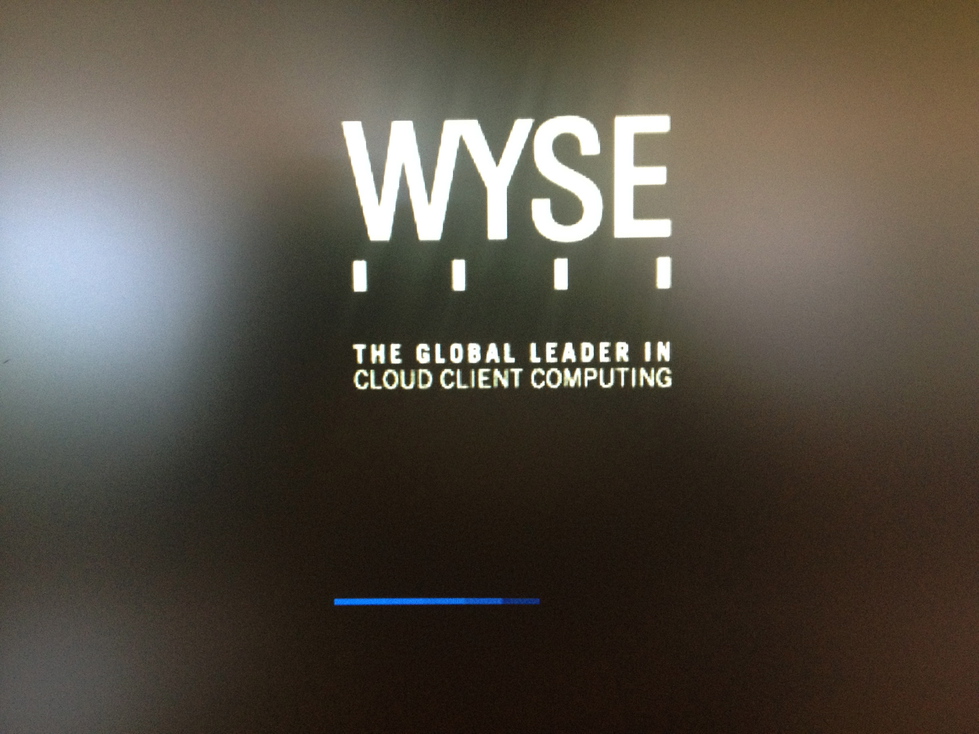
- In the Wyse Login window, enter
- Username: admin
- Domain: Local login
- In the next window
- Password: admin
- Once logged in, a new Linux Desktop should appear. Click on Computer in the bottom left of the screen, then More Applications, then pick Thinlinc
- In the login window, enter
- Server: tlserv.smith.edu
- User: dthiebaut (or your own account name)
- Password: provide your new password