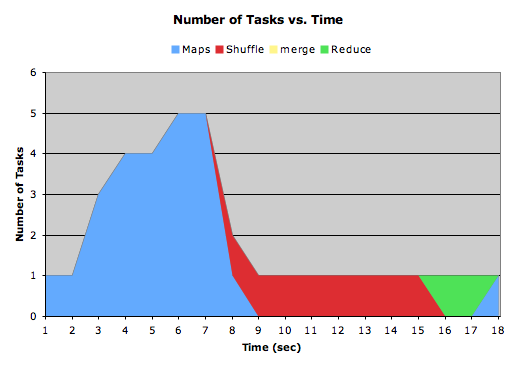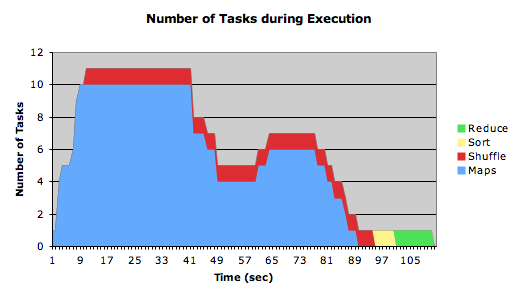Hadoop Tutorial 1.1 -- Generating Task Timelines
--D. Thiebaut 15:59, 18 April 2010 (UTC)
Updated --D. Thiebaut (talk) 07:56, 13 April 2017 (EDT)
|
This Hadoop tutorial shows how to generate Task Timelines similar to the ones generated by Yahoo in their report on the TeraSort experiment. See the page on Hadoop/MapReduce tutorials for additional tutorials. |
Introduction
In May 2009 Yahoo announced it could sort a Petabyte of data in 16.25 hours and a Terabyte of data in 62 seconds using Hadoop running on 3658 processors in the first case, and 1460 in the second case [1]. In their report they show very convincing diagrams showing the evolution of the computation as a time-line of map, shuffle, sort, and reduce tasks as a function of time, an example of which is shown below.
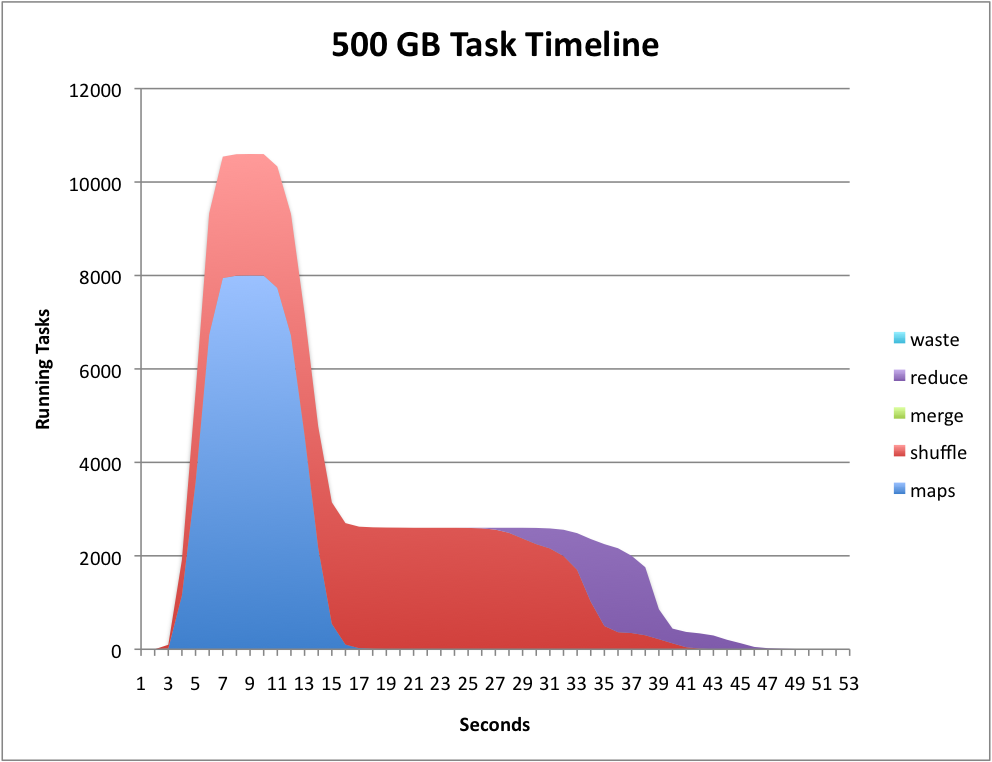
The graph is generated by parsing one of the many logs generated by hadoop when a job is running, and is due to one of the authors of the Yahoo report cited above. It's original name is job_history_summary.py, and is available from here. We have renamed it generateTimeLine.py.
Generating the Log
- First run the WordCound program on a couple books, on an AWS cluster of 1 or 2 servers. We'll use the WordCount program of [[Tutorial:_Creating_a_Hadoop_Cluster_with_StarCluster_on_Amazon_AWS | the tutorial on creating a Hadoop cluster with StarCluster].
- Run the word count program against an input directory where you have one or more text files containing large documents (books from Gutenberg.org, for example).
sgeadmin@master:~$ hadoop jar /usr/lib/hadoop-0.20/hadoop-examples.jar wordcount books output2
- When the program is over, find the log of the job you just ran in the log-history (If you are the only user at the moment, it will be the last job in the list.):
sgeadmin@master:~$ hadoop dfs -ls output2/_logs/history Found 2 items -rw-r--r-- 3 sgeadmin supergroup 14717 2017-04-13 11:49 /user/sgeadmin/output2/_logs/history/job_201704131133_0002_1492084161004_sgeadmin_word+count -rw-r--r-- 3 sgeadmin supergroup 49000 2017-04-13 11:49 /user/sgeadmin/output2/_logs/history/master_1492083195137_job_201704131133_0002_conf.xml
- Get the "job" file
sgeadmin@master:~$ hadoop dfs -copyToLocal output2/_logs/history/job_201704131133_0002_1492084161004_sgeadmin_word+count .
- Take a look at it with less:
sgeadmin@master:~$ less job_201704131133_0002_1492084161004_sgeadmin_word+count
- Note that it contains a wealth of information that is fairly cryptic and not necessarily easy to decypher.
- To parse this file, we'll use a utility from Yahoo! and we'll call it generateTimeLine.py
sgeadmin@master:~$ cat > generateTimeLine.py
- and copy paste the script whose code is available here.
- Feed the log file above to the script:
cat hadoop1_1270135155456_job_201004011119_0014_hadoop_wordcount | generateTileLine.py time maps shuffle merge reduce 0 1 0 0 0 1 1 0 0 0 2 3 0 0 0 3 4 0 0 0 4 4 0 0 0 5 5 0 0 0 6 5 0 0 0 7 1 1 0 0 8 0 1 0 0 9 0 1 0 0 10 0 1 0 0 11 0 1 0 0 12 0 1 0 0 13 0 1 0 0 14 0 1 0 0 15 0 0 0 1 16 0 0 0 1 17 1 0 0 0
- Copy/Paste the output of the script into your favorite spreadsheet software and generate an Area graph for the data that you will have distributed in individual columns.
- Note: If you are using Google Docs, the spreadsheet utility has no features (as of this writing) to split text into columns, so you might want to filter the output of generateTimeLine.py and feed it to generateColumns.py, as follows:
cat hadoop1_1270135155456_job_201004011119_0014_hadoop_wordcount | generateTileLine.py | generateColumns.py
- Use the Area type graph. You should obtain something like this:
 |  | |
| ||
 |  |
Multiple Number of Reduce Tasks
The default is for 1 reduce task. If you want to use more, then use the -r switch when starting your hadoop job:
hadoop jar /home/hadoop/352/dft/wordcount_countBuck/wordcount.jar org.myorg.WordCount -r 2 dft1 dft1-output
 |  | |
| ||
 |  |
Another Example of timelines
This one shows the timeline of WordCount running on 4 text files (xml) of 180 MB each on a cluster of 6 single-core Linux servers. (data available here)
- Question
- Explain the dip in the middle of the Map tasks.
If you get strange results
If you get timelines that look strange, like this one:
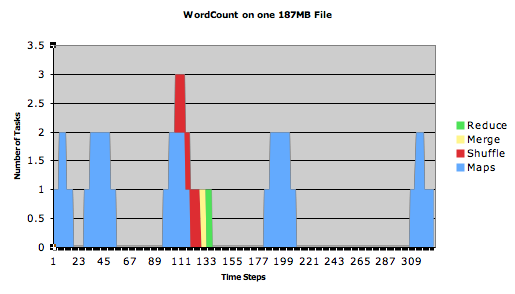
- you may want to run the following command on all the hadoop nodes:
sudo ntpdate ntp.ubuntu.com
References
- ↑ Owen O'Malley and Arun Murthy, Hadoop Sorts a Petabyte in 16.25 Hours and a Terabyte in 62 seconds, http://developer.yahoo.net/blogs, May 2009.