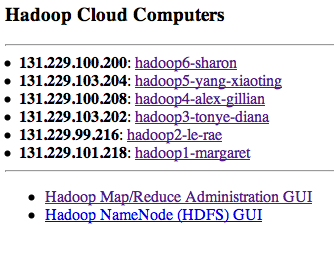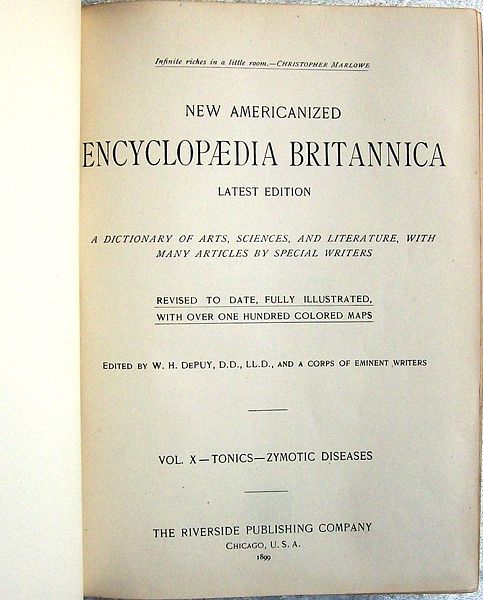Hadoop Tutorial 1 -- Running WordCount
Contents
|
This tutorial will introduce you to the Hadoop Cluster in the Computer Science Dept. at Smith College, and how to submit jobs on it. The setup of the cloud cluster is fully documented here.
|
Setup
Cluster Ips
- You can get the up-to-date Ips of the different nodes at this Url: http://maven.smith.edu/~thiebaut/showhadoopip.php
- These Ip have a tendency to change as the machines in the cluster are rebooted. Here is their status as of 4/1/10:
131.229.101.218 hadoop1 131.229.99.216 hadoop2 131.229.103.202 hadoop3 131.229.100.208 hadoop4 131.229.103.204 hadoop5 131.229.100.200 hadoop6
Status of the Cluster
You can get information on the health of the cluster by going to the same link as for the Ips, and then on clicking on the two links listed at the bottom of the page:
Verifying Cluster Operation
The fast way
- Try to access any of the GUI links mentioned above. If they do not load up in a browser, very likely hadoop is down.
The more thorough way
- Ssh to hadoop1
- Probe for hadoop processes/daemons running on hadoop1 with the Java Virtual Machine Process Status Tool (jps):
hadoop@hadoop1:~$ jps 16404 NameNode 16775 Jps 16576 SecondaryNameNode 16648 JobTracker
- If you don't see any of the processes above, the cluster could be down. In this case, bring it up with start-all.sh
hadoop@hadoop1:~$ start-all.sh starting namenode, logging to /home/hadoop/hadoop/bin/../logs/hadoop-hadoop-namenode-hadoop1.out 131.229.100.208: starting datanode, logging to /home/hadoop/hadoop/bin/../logs/hadoop-hadoop-datanode-hadoop4.out 131.229.99.216: starting datanode, logging to /home/hadoop/hadoop/bin/../logs/hadoop-hadoop-datanode-hadoop2.out 131.229.103.202: starting datanode, logging to /home/hadoop/hadoop/bin/../logs/hadoop-hadoop-datanode-hadoop3.out 131.229.103.204: starting datanode, logging to /home/hadoop/hadoop/bin/../logs/hadoop-hadoop-datanode-hadoop5.out 131.229.101.218: starting secondarynamenode, logging to /home/hadoop/hadoop/bin/../logs/hadoop-hadoop-secondarynamenode-hadoop1.out starting jobtracker, logging to /home/hadoop/hadoop/bin/../logs/hadoop-hadoop-jobtracker-hadoop1.out 131.229.100.208: starting tasktracker, logging to /home/hadoop/hadoop/bin/../logs/hadoop-hadoop-tasktracker-hadoop4.out 131.229.103.202: starting tasktracker, logging to /home/hadoop/hadoop/bin/../logs/hadoop-hadoop-tasktracker-hadoop3.out 131.229.99.216: starting tasktracker, logging to /home/hadoop/hadoop/bin/../logs/hadoop-hadoop-tasktracker-hadoop2.out 131.229.103.204: starting tasktracker, logging to /home/hadoop/hadoop/bin/../logs/hadoop-hadoop-tasktracker-hadoop5.out hadoop@hadoop1:~$
- For completeness, you should know that the command for taking the cluster down in stop-all.sh, but, very likely, you will never have to use it.
- Just to make sure, connect to hadoop2 to verify that it, too, is running some hadoop processes:
hadoop@hadoop1:~$ hadoop2 hadoop@hadoop2:~$ jps 18571 TaskTracker 18749 Jps 18447 DataNode
Basic Hadoop Admin Commands
(Taken from Hadoop Wiki's Getting Started with Hadoop):
The ~/hadoop/bin directory contains some scripts used to launch Hadoop DFS and Hadoop Map/Reduce daemons. These are:
- start-all.sh - Starts all Hadoop daemons, the namenode, datanodes, the jobtracker and tasktrackers.
- stop-all.sh - Stops all Hadoop daemons.
- start-mapred.sh - Starts the Hadoop Map/Reduce daemons, the jobtracker and tasktrackers.
- stop-mapred.sh - Stops the Hadoop Map/Reduce daemons.
- start-dfs.sh - Starts the Hadoop DFS daemons, the namenode and datanodes.
- stop-dfs.sh - Stops the Hadoop DFS daemons.
Running the Map-Reduce WordCount Program
- We'll take the example directly from Michael Noll's Tutorial (1-node cluster tutorial), and count the frequency of words occuring in James Joyce's Ulysses.
Creating a working directory for your data
- If you haven't done so, ssh to hadoop1 and create a directory for yourself. We'll use dft as an example in this tutorial.
hadoop@hadoop1:~$ cd hadoop@hadoop1:~$ cd 352 hadoop@hadoop1:~$ mkdir dft (replace dft by your favorite identifier) hadoop@hadoop1:~$ cd dft hadoop@hadoop1:~/352/dft$
Creating/Downloading Data Locally
In order to process a text file with hadoop, you first need to download the file to a personal directory on hadoop1, then copy it to the Hadoop File System (HDFS) so that the hadoop namenode and datanodes can share it.
Creating a local copy on Hadoop1
- Download a copy of James Joyce's Ulysses:
hadoop@hadoop1:~/352/dft$ wget http://www.gutenberg.org/files/4300/4300.zip hadoop@hadoop1:~/352/dft$ unzip 4300.zip hadoop@hadoop1:~/352/dft$ rm 4300.zip hadoop@hadoop1:~/352/dft$ cat 4300.txt | head -50
- Verify that
"Stately, plump Buck Mulligan came from the stairhead, bearing a bowl of lather on which a mirror and a razor lay crossed."
 |  | |
| ||
 |  |
Copy Data File to HDFS
- Copy the data file 4300.txt to the Hadoop File System (HDFS):
hadoop@hadoop1:~/352/dft$ hadoop dfs -copyFromLocal /home/hadoop/dft dft hadoop@hadoop1:~/352/dft$ hadoop dfs -ls Found x items ... drwxr-xr-x - hadoop supergroup 0 2010-03-16 11:36 /user/hadoop/dft ...
- Verify that your directory is now in the Hadoop File System, as indicated above.
- Check the contents of your directory:
hadoop@hadoop1:~/352/dft$ hadoop dfs -ls dft Found 1 items -rw-r--r-- 2 hadoop supergroup 1573044 2010-03-16 11:36 /user/hadoop/dft/4300.txt
- Verify that the file 4300.txt is there.
WordCount.java Map-Reduce Program
- Hadoop comes with a set of demonstration programs. They are located in ~/hadoop/src/examples/org/apache/hadoop/examples/. One of them is WordCount.java which will automatically compute the word frequency of all text files found in the HDFS directory you ask it to process.
- The program has several sections:
The map section
public static class MapClass extends MapReduceBase
implements Mapper<LongWritable, Text, Text, IntWritable> {
private final static IntWritable one = new IntWritable(1);
private Text word = new Text();
public void map(LongWritable key, Text value,
OutputCollector<Text, IntWritable> output,
Reporter reporter) throws IOException {
String line = value.toString();
StringTokenizer itr = new StringTokenizer(line);
while (itr.hasMoreTokens()) {
word.set(itr.nextToken());
output.collect(word, one);
}
}
}
The Map class takes lines of text that are fed to it (the text files are automatically broken down into lines by Hadoop--No need for us to do it!), and breaks them into words. Outputs a datagram for each word that is a ( String, int ) tuple, of the form ( "some-word", 1), since each tuple corresponds to the first occurence of each word, so the initial frequency for each word is 1.
The reduce section
public static class Reduce extends MapReduceBase
implements Reducer<Text, IntWritable, Text, IntWritable> {
public void reduce(Text key, Iterator<IntWritable> values,
OutputCollector<Text, IntWritable> output,
Reporter reporter) throws IOException {
int sum = 0;
while (values.hasNext()) {
sum += values.next().get();
}
output.collect(key, new IntWritable(sum));
}
}
The reduce section gets collections of datagrams of the form [( word, n1 ), (word, n2)...] where all the words are the same, but with different numbers. These collections are the result of a sorting process that is integral to Hadoop and which gathers all the datagrams with the same word together. The reduce process gathers the datagrams inside a datanode, and also gathers datagrams from the different datanodes into a final collection of datagrams where all the words are now unique, with their total frequency (number of occurrences).
The map-reduce organization section
conf.setMapperClass(MapClass.class);
conf.setCombinerClass(Reduce.class);
conf.setReducerClass(Reduce.class);
Here we see that the combining stage and the reduce stage are implemented by the same reduce class, which makes sense, since the number of occurrences of a word as generated on several datanodes is just the sum of the numbers of occurrences.
The datagram definitions
// the keys are words (strings)
conf.setOutputKeyClass(Text.class);
// the values are counts (ints)
conf.setOutputValueClass(IntWritable.class);
As the documentation indicates, the datagrams are of the form (String, int).
Running WordCound
Run the wordcount java program from the example directory in hadoop:
hadoop@hadoop1:~/352/dft$ hadoop jar /home/hadoop/hadoop/hadoop-0.19.2-examples.jar wordcount dft dft-output
The program takes about 21 seconds to execute on a 5-PC cluster. The output generated is something like this:
10/03/16 11:40:51 INFO mapred.FileInputFormat: Total input paths to process : 1 10/03/16 11:40:51 INFO mapred.JobClient: Running job: job_201003161102_0002 10/03/16 11:40:52 INFO mapred.JobClient: map 0% reduce 0% 10/03/16 11:40:55 INFO mapred.JobClient: map 9% reduce 0% 10/03/16 11:40:56 INFO mapred.JobClient: map 27% reduce 0% 10/03/16 11:40:58 INFO mapred.JobClient: map 45% reduce 0% 10/03/16 11:40:59 INFO mapred.JobClient: map 81% reduce 0% 10/03/16 11:41:01 INFO mapred.JobClient: map 100% reduce 0% 10/03/16 11:41:09 INFO mapred.JobClient: Job complete: job_201003161102_0002 10/03/16 11:41:09 INFO mapred.JobClient: Counters: 17 10/03/16 11:41:09 INFO mapred.JobClient: File Systems 10/03/16 11:41:09 INFO mapred.JobClient: HDFS bytes read=1576605 10/03/16 11:41:09 INFO mapred.JobClient: HDFS bytes written=527522 10/03/16 11:41:09 INFO mapred.JobClient: Local bytes read=1219522 10/03/16 11:41:09 INFO mapred.JobClient: Local bytes written=2439412 10/03/16 11:41:09 INFO mapred.JobClient: Job Counters 10/03/16 11:41:09 INFO mapred.JobClient: Launched reduce tasks=1 10/03/16 11:41:09 INFO mapred.JobClient: Rack-local map tasks=6 10/03/16 11:41:09 INFO mapred.JobClient: Launched map tasks=11 10/03/16 11:41:09 INFO mapred.JobClient: Data-local map tasks=5 10/03/16 11:41:09 INFO mapred.JobClient: Map-Reduce Framework 10/03/16 11:41:09 INFO mapred.JobClient: Reduce input groups=50091 10/03/16 11:41:09 INFO mapred.JobClient: Combine output records=88551 10/03/16 11:41:09 INFO mapred.JobClient: Map input records=33055 10/03/16 11:41:09 INFO mapred.JobClient: Reduce output records=50091 10/03/16 11:41:09 INFO mapred.JobClient: Map output bytes=2601773 10/03/16 11:41:09 INFO mapred.JobClient: Map input bytes=1573044 10/03/16 11:41:09 INFO mapred.JobClient: Combine input records=267975 10/03/16 11:41:09 INFO mapred.JobClient: Map output records=267975 10/03/16 11:41:09 INFO mapred.JobClient: Reduce input records=88551
Getting the Output
- Let's take a look at the output of the program:
hadoop@hadoop1:~/352/dft$ hadoop dfs -ls Found x items drwxr-xr-x - hadoop supergroup 0 2010-03-16 11:36 /user/hadoop/dft drwxr-xr-x - hadoop supergroup 0 2010-03-16 11:41 /user/hadoop/dft-output
- Verify that a new directory with -output at the end of your identifier has been created.
- Look at the contents of this output directory:
hadoop@hadoop1:~/352/dft$ hadoop dfs -ls dft-output Found 2 items drwxr-xr-x - hadoop supergroup 0 2010-03-16 11:40 /user/hadoop/dft-output/_logs -rw-r--r-- 2 hadoop supergroup 527522 2010-03-16 11:41 /user/hadoop/dft-output/part-00000
- Finally, let's take a look at the output
hadoop@hadoop1:~/352/dft$ hadoop dfs -cat dft-output/part-00000 | less
- And we get
"Come 1 "Defects," 1 "I 1 "Information 1 "J" 1 "Plain 2 "Project 5 . . . zest. 1 zigzag 2 zigzagging 1 zigzags, 1 zivio, 1 zmellz 1 zodiac 1 zodiac. 1 zodiacal 2 zoe)_ 1 zones: 1 zoo. 1 zoological 1 zouave's 1 zrads, 2 zrads. 1
- If we wanted to copy the output file to our local storage (remember, the output is automatically created in the HDFS world, and we have to copy the data from there to our file system to work on it):
hadoop@hadoop1:~$ cd ~/352/dft hadoop@hadoop1:~/352/dft$ hadoop dfs -copyToLocal dft-output/part-00000 . hadoop@hadoop1:~/352/dft$ ls 4300.txt part-00000
- To remove the output directory (recursively going through directories if necessary):
hadoop@hadoop1:~/352/dft$ hadoop dfs -rmr dft-output
- Note that it the hadoop program WordCount will not run another time if the output directory exists. It always wants to create a new one, so we'll have to remove the output directory regularly after having saved the output of each job.
 |  | |
| ||
 |  |
Analyzing the Logs
Hadoop keeps track of several logs of the execution of your programs. They are located in the logs sub-directory in the hadoop directory.
Here is an example of the logs in ~/hadoop/logs
cd cd hadoop cd logs ls -ltr -rw-r--r-- 1 hadoop hadoop 15812 2010-03-22 16:56 job_201003161332_0009_conf.xml drwxr-xr-x 2 hadoop hadoop 4096 2010-03-22 16:56 history cd history ls -ltr -rwxrwxrwx 1 hadoop hadoop 15812 2010-03-22 16:56 131.229.101.218_1268760777636_job_201003161332_0009_conf.xml -rwxrwxrwx 1 hadoop hadoop 28848 2010-03-22 16:56 131.229.101.218_1268760777636_job_201003161332_0009_hadoop_wordcount
Running Your Own Version of WordCount.java
In this section you will get a copy of the wordcount program in your directory, modify it, compile it, jar it, and run it on the Hadoop Cluster.
- Get a copy of the example WordCount.java program that comes with Hadoop:
cd cd 352/dft (use your own directory) cp /home/hadoop/hadoop/src/examples/org/apache/hadoop/examples/WordCount.java .
- Create a directory where to store the java classes:
mkdir wordcount_classes
- Edit WordCount.java and change the package name to package org.myorg; That will be the extent of our modification for this time.
- Compile the new program:
javac -classpath /home/hadoop/hadoop/hadoop-0.19.2-core.jar -d wordcount_classes WordCount.java
- create a java archive (jar) file containing the executables:
jar -cvf wordcount.jar -C wordcount_classes/ .
- Remove the output directory from the last run:
hadoop dfs -rmr dft-output
- Run your program on Hadoop:
hadoop jar /home/hadoop/352/dft/wordcount.jar org.myorg.WordCount dft dft-output
- Check the results
hadoop dfs -ls dft-output hadoop dfs -cat dft-output/part-00000 " 34 "'A 1 "'About 1 "'Absolute 1 "'Ah!' 2 "'Ah, 2 ...
Moment of Truth: Compare 5-PC Hadoop cluster to 1 Linux PC
- The moment of truth has arrived. How is Hadoop fairing against a regular PC running Linux and computing the word frequencies of the contents of Ulysses?
- Step 1: time the execution of WordCount.java on hadoop.
hadoop dfs -rmr dft-output time hadoop jar /home/hadoop/hadoop/hadoop-0.19.2-examples.jar wordcount dft dft-output
- Observe and record the total execution time (real)
- To compute the word frequency of a text with Linux, we can use Linux commands and pipes, as follows:
cat 4300.txt | tr ' ' ' [ret] ' | sort | uniq -c [ret]
- where [ret] indicates that you should press the return/enter key. The explanation of what is going on is nicely presented at http://dsl.org, in the Text Concordance recipe.
- Try the command and verify that you get the word frequency of 4300.txt:
2457
1 _
1 _........................
7 -
3 --
2 --_...
5 --...
1 --............
3 --
1 ?...
6 ...
1 ...?
. . .
1 Zouave
1 zouave's
2 zrads,
1 zrads.
1 Zrads
1 Zulu
1 Zulus
1 _Zut!
- Observe the real execution time.
 |  | |
| ||
 |  |
 |  | |
Instead of map-reducing just one text file, make the cluster work on several books at once. Michael Noll points to several downloadable book in his tutorial on setting up Hadoop on an Ubuntu cluster:
Download them all and time the execution time of hadoop on all these books against a single Linux PC. | ||
 |  |