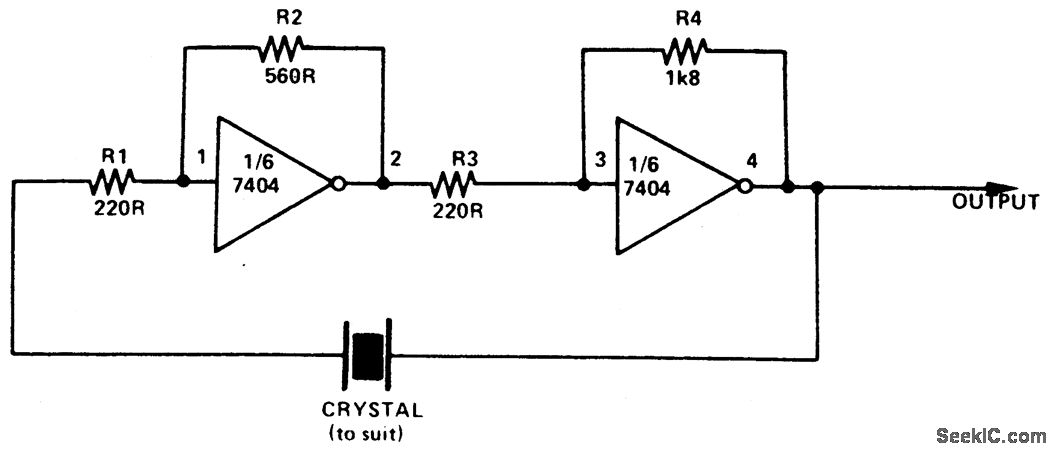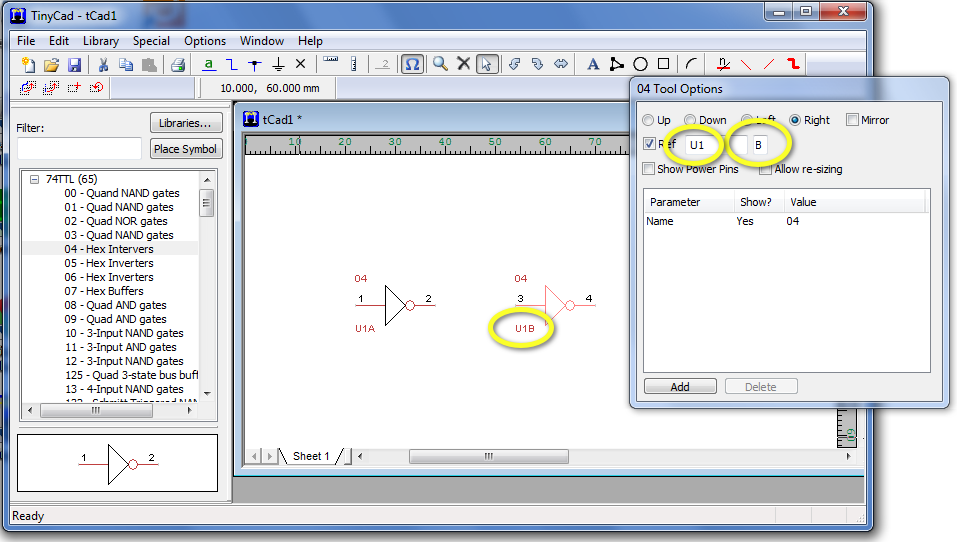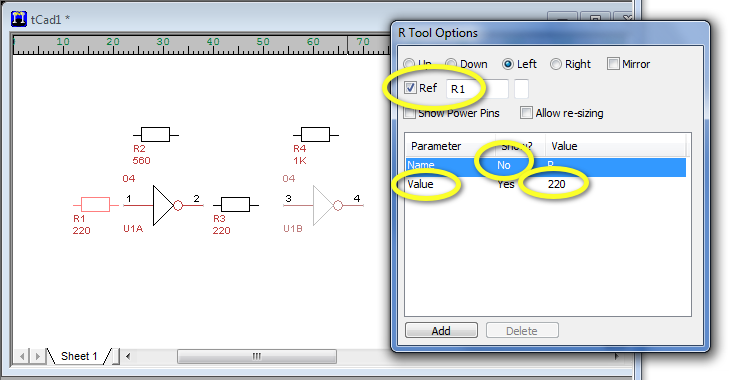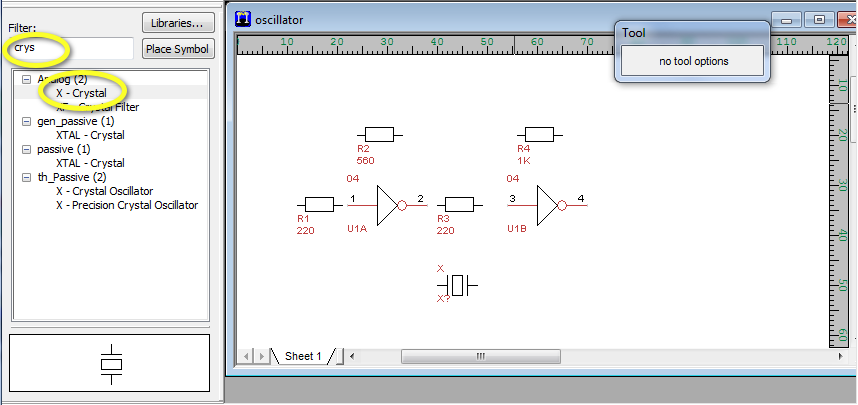Difference between revisions of "Tutorial: Printed-Circuit Boards"
(→TinyCAD) |
(→TinyCAD) |
||
| Line 49: | Line 49: | ||
</center> | </center> | ||
<br /> | <br /> | ||
| + | * To add the crystal, search for it in the '''Filter''' box and pick the '''X-Crystal''' symbol. | ||
| + | * It might be a good time to save your work! | ||
<br /> | <br /> | ||
| − | + | <center> | |
| + | [[Image:TinyCad3.png|500px]] | ||
| + | </center> | ||
<br /> | <br /> | ||
Revision as of 08:19, 23 June 2011
--D. Thiebaut 12:37, 20 June 2011 (EDT)
Contents
Software
All are open-source.
- TinyCAD
- FreePCB
- ViewMate (get the free registration code via email to install)
- PCBExpress/Sunstone: Web site where to order PCB from.
Process
- First create schematics with TinyCAD
- Then route the lines on a 4-layer board with FreePCB
- Check the CAM files generated by FreePCB with ViewMate
- Once the output files are ready, upload them to PCBExpress (accept 4-layers+mask option).
An Example
- We'll create a PCB for the following simple circuit taken from seekic.com:
TinyCAD
- Open TinyCAD
- Open the 74TTL library in the left pane
- Pick the Hex Inverters
- Drop two inverters on the blank schematics pane
- Update the reference for each gate (U1A and U1B) in the Tool Options window.
- Open the Analog library, and pick the Resistor, and drop it on the schematics pane where resistors are needed. Use the Tool Options window to set the orientation of the resistors to left.
- For each resistor, use the Tool Option menu to set the Ref to Rn where n is 1, 2, 3, or 4, and Add a value field to the Parameter list for indicating the value in ohm.
- To add the crystal, search for it in the Filter box and pick the X-Crystal symbol.
- It might be a good time to save your work!